Understanding the Importance of Debugging in WordPress Development
Debugging is an essential part of the software development lifecycle, particularly when working with complex systems like WordPress. For plugin developers, it serves as a critical tool to identify and resolve issues, optimize performance, and ensure compatibility with the WordPress core and other plugins.
Effective debugging practices not only help in fixing immediate problems but also contribute to the overall quality and maintainability of the codebase. By implementing robust debugging techniques, developers can:
- Quickly pinpoint the source of errors and unexpected behaviors
- Gain insights into the flow of data and execution paths within their plugins
- Improve code efficiency and reduce potential conflicts with other WordPress components
- Enhance the user experience by minimizing glitches and maximizing plugin reliability
As the WordPress ecosystem continues to evolve, mastering debugging techniques becomes increasingly valuable for developers aiming to create high-quality, professional-grade plugins.
Setting Up a WordPress Development Environment for Debugging
Before diving into specific debugging techniques, it’s crucial to establish a proper development environment that facilitates effective troubleshooting. This setup forms the foundation for all subsequent debugging efforts.
Configuring wp-config.php for Debugging
The wp-config.php file serves as the central configuration point for WordPress installations. By modifying this file, developers can enable various debugging features:
// Enable WordPress debug mode
define('WP_DEBUG', true);
// Log debug messages to a file
define('WP_DEBUG_LOG', true);
// Display debug messages on-screen
define('WP_DEBUG_DISPLAY', true);
// Use development versions of core JS and CSS files
define('SCRIPT_DEBUG', true);
These settings activate WordPress’s built-in debugging capabilities, allowing developers to capture and analyze error messages, warnings, and notices generated during plugin execution.
Installing Debugging Plugins
Several WordPress plugins can enhance the debugging process:
- Query Monitor: Provides detailed information about database queries, HTTP requests, and overall page load times.
- Debug Bar: Adds a debug menu to the admin bar, offering insights into various WordPress operations.
- Log Deprecated Notices: Helps identify usage of deprecated functions, which is crucial for maintaining forward compatibility.
These tools complement the core WordPress debugging features, offering additional layers of information and analysis capabilities.
Setting Up Local Development Servers
Using local development servers like XAMPP, MAMP, or Docker containers allows developers to create isolated environments for testing and debugging. These setups provide greater control over PHP configurations and enable faster iteration cycles without affecting live websites.
Leveraging PHP’s Built-in Debugging Functions
PHP offers several native functions that prove invaluable for debugging WordPress plugins. These tools allow developers to inspect variables, trace execution flows, and output diagnostic information.
var_dump() and print_r()
The var_dump() and print_r() functions are essential for examining the contents of variables and complex data structures:
$plugin_settings = get_option('my_plugin_settings');
var_dump($plugin_settings);
While var_dump() provides more detailed type information, print_r() offers a more readable output for arrays and objects.
error_log()
The error_log() function allows developers to write custom messages to the WordPress debug log:
error_log('Debug: Processing user input in my_plugin_function()');
This approach is particularly useful for tracking the flow of execution and logging specific events or variable states without disrupting the user interface.
debug_backtrace()
For more complex debugging scenarios, debug_backtrace() can provide a stack trace, showing the sequence of function calls leading to a particular point in the code:
$backtrace = debug_backtrace();
error_log(print_r($backtrace, true));
This function is especially helpful when diagnosing unexpected behaviors or tracing the origin of specific function calls.
Utilizing WordPress-Specific Debugging Tools
WordPress provides several built-in functions and constants that cater specifically to plugin development debugging needs.
WP_DEBUG and Related Constants
The WP_DEBUG constant, when set to true, enables WordPress’s debug mode. This setting activates additional error reporting and logging features:
if (defined('WP_DEBUG') && WP_DEBUG) {
// Perform additional debug actions
}
Other related constants include:
- WP_DEBUG_LOG: Directs all error messages to a debug.log file
- WP_DEBUG_DISPLAY: Controls whether debug messages are displayed on-screen
- SCRIPT_DEBUG: Uses development versions of core CSS and JavaScript files
add_action() for Hook Debugging
Developers can use the add_action() function to hook into various WordPress events and output debugging information:
add_action('init', function() {
error_log('Debug: WordPress init hook fired');
});
This technique allows for precise tracking of WordPress’s execution flow and helps identify when specific hooks are triggered.
is_admin() and Other Conditional Functions
WordPress offers several conditional functions that can be used to control when and where debugging code executes:
if (is_admin() && WP_DEBUG) {
// Debug code for admin area only
}
These functions help developers target specific areas of WordPress for debugging, reducing noise and focusing on relevant parts of the system.
Advanced Debugging Techniques for WordPress Plugins
As plugin complexity increases, developers may need to employ more sophisticated debugging approaches to tackle challenging issues.
Xdebug Integration
Xdebug is a powerful PHP extension that provides advanced debugging capabilities. When integrated with an IDE like PhpStorm or Visual Studio Code, it allows for step-by-step code execution, variable inspection, and breakpoint setting.
To enable Xdebug in a WordPress environment:
- Install the Xdebug PHP extension
- Configure php.ini to activate Xdebug
- Set up your IDE to listen for Xdebug connections
With Xdebug, developers can pause execution at specific points in their plugin code and examine the state of variables and the call stack in real-time.
Custom Logging Classes
Creating a custom logging class can provide more structured and manageable debug output:
class MyPluginLogger {
public static function log($message, $level = 'info') {
if (WP_DEBUG) {
error_log("[MyPlugin][$level] $message");
}
}
}
// Usage
MyPluginLogger::log('Processing user data', 'debug');
This approach allows for consistent formatting of debug messages and can be easily extended to support different log levels or output destinations.
Profiling Plugin Performance
For performance-related debugging, developers can implement simple profiling techniques:
$start_time = microtime(true);
// Plugin code to profile
$end_time = microtime(true);
$execution_time = $end_time - $start_time;
error_log("Execution time: $execution_time seconds");
This method helps identify performance bottlenecks and optimize resource-intensive operations within plugins.
Debugging Database Queries in WordPress Plugins
Database interactions are often at the heart of WordPress plugins, making query debugging an essential skill for developers.
SAVEQUERIES Constant
Enabling the SAVEQUERIES constant in wp-config.php allows WordPress to save all database queries for later analysis:
define('SAVEQUERIES', true);
Developers can then access the saved queries through the $wpdb->queries array:
global $wpdb;
error_log(print_r($wpdb->queries, true));
This technique provides insights into the SQL queries executed by the plugin, helping identify inefficient or problematic database operations.
Using $wpdb->print_error()
The WordPress database class ($wpdb) offers a print_error() method for debugging database-related issues:
global $wpdb;
$result = $wpdb->query("SELECT * FROM {$wpdb->prefix}my_plugin_table");
if ($result === false) {
$wpdb->print_error();
}
This method outputs detailed error information when a database query fails, aiding in the diagnosis of SQL syntax errors or permission issues.
Query Monitor Plugin for Advanced Database Debugging
The Query Monitor plugin provides an extensive set of tools for analyzing database queries, including:
- Detailed breakdowns of query execution times
- Identification of duplicate queries
- Analysis of query impact on page load times
By leveraging Query Monitor, developers can gain deep insights into their plugin’s database performance and optimize queries for better efficiency.
Debugging AJAX and REST API Interactions
Many WordPress plugins utilize AJAX or the REST API for dynamic interactions. Debugging these asynchronous operations requires specific techniques.
Browser Developer Tools
Modern web browsers offer powerful developer tools that can be used to inspect AJAX requests and responses:
- Open the browser’s developer console
- Navigate to the Network tab
- Filter for XHR or Fetch requests
- Examine the request payload and response data
This method allows developers to verify that the correct data is being sent and received during AJAX operations.
wp_send_json() for AJAX Debugging
When handling AJAX requests in plugins, the wp_send_json() function can be used to return debug information:
add_action('wp_ajax_my_plugin_action', function() {
// Plugin AJAX logic
$debug_data = array(
'received_data' => $_POST,
'processed_result' => $result
);
wp_send_json($debug_data);
});
This approach allows developers to inspect the full lifecycle of AJAX requests, from received data to processed results.
REST API Debugging with Postman
For REST API endpoints, tools like Postman can be invaluable for testing and debugging:
- Set up a request to the plugin’s REST API endpoint
- Configure authentication if required
- Send requests with various parameters and examine responses
Postman allows for detailed inspection of headers, request bodies, and response data, facilitating thorough testing of REST API functionality.
Debugging Plugin Compatibility Issues
As the WordPress ecosystem is vast and diverse, ensuring plugin compatibility across different themes, plugins, and WordPress versions is crucial.
Theme and Plugin Compatibility Checker
Developers can create a simple compatibility checker function:
function my_plugin_compatibility_check() {
$theme = wp_get_theme();
$active_plugins = get_option('active_plugins');
error_log("Current theme: " . $theme->get('Name'));
error_log("Active plugins: " . implode(', ', $active_plugins));
// Additional compatibility checks
}
add_action('plugins_loaded', 'my_plugin_compatibility_check');
This function logs information about the current theme and active plugins, helping identify potential conflicts or compatibility issues.
Using is_plugin_active()
The is_plugin_active() function can be used to check for the presence of specific plugins that might interact with your own:
if (is_plugin_active('woocommerce/woocommerce.php')) {
// WooCommerce-specific debug code
}
This approach allows for targeted debugging based on the active plugin ecosystem.
Debugging with Different WordPress Versions
To ensure compatibility across WordPress versions, developers should:
- Maintain a local testing environment with multiple WordPress versions
- Use version control to manage code changes
- Implement conditional logic based on the WordPress version:
global $wp_version;
if (version_compare($wp_version, '5.0', '<')) {
// Debug code for WordPress versions before 5.0
} else {
// Debug code for WordPress 5.0 and above
}
This strategy helps isolate version-specific issues and ensure broad compatibility.
Best Practices for Debugging WordPress Plugins
Adopting a set of best practices can significantly enhance the debugging process and overall plugin development experience.
Consistent Error Handling and Logging
Implement a standardized approach to error handling and logging across the plugin:
function my_plugin_error_handler($errno, $errstr, $errfile, $errline) {
$log_message = sprintf("[%s] %s in %s on line %d",
date('Y-m-d H:i:s'), $errstr, $errfile, $errline);
error_log($log_message);
return false; // Allow PHP's internal error handler to run
}
set_error_handler('my_plugin_error_handler');
This ensures that all errors are captured and logged consistently, facilitating easier troubleshooting.
Code Comments and Documentation
Maintain clear and comprehensive code comments and documentation:
/**
* Process user registration data.
*
* @param array $user_data User registration information.
* @return int|WP_Error User ID on success, WP_Error on failure.
*/
function my_plugin_process_registration($user_data) {
// Function implementation
}
Well-documented code aids in debugging by providing context and intent for each function and code block.
Version Control and Commit Messages
Utilize version control systems like Git and write meaningful commit messages:
git commit -m "Fix: Resolve database query performance issue in user meta retrieval"
This practice creates a traceable history of changes, making it easier to identify when and why specific code changes were made.
Automated Testing
Implement automated testing using frameworks like PHPUnit:
class MyPluginTest extends WP_UnitTestCase {
public function test_user_registration() {
$user_data = array(/* Test user data */);
$result = my_plugin_process_registration($user_data);
$this->assertIsInt($result, 'Registration should return a user ID');
}
}
Automated tests can catch regressions and ensure that debugging efforts don’t introduce new issues.
Conclusion
Mastering PHP debugging techniques for WordPress plugin development is an ongoing journey that requires practice, patience, and a systematic approach. By leveraging the tools and strategies outlined in this guide, developers can significantly enhance their ability to create robust, efficient, and reliable WordPress plugins.
Remember that effective debugging is not just about fixing errors—it’s about understanding the intricacies of your code and the WordPress ecosystem. As you continue to refine your debugging skills, you’ll find that you’re not only solving problems more quickly but also writing better code from the outset.
Embrace these debugging techniques as an integral part of your development process, and you’ll be well-equipped to tackle even the most challenging WordPress plugin projects with confidence and proficiency.
Recently, we had a seasonal Halloween-themed blog post similar to this one. We also had another blog post about website chatbots using artificial intelligence. Another recent blog post was about enhancing customer service and engagement using LiveChat. Another blog post we recently wrote deals with the important topic of digital marketing. If you want to dive deeper into optimizing your online presence, including strategies like utilizing A/B testing, Microsoft Advertising, WordPress plugins like Forminator, and Google ad groups, fill out our contact form now to contact us. We offer a FREE website analysis that can provide valuable insights into your current marketing strategies. Additionally, if you want to explore more blog posts related to SEO, Divi, CSS, HTML, WordPress, WordPress plugins, digital marketing, computer science topics, or other related subjects, visit our website’s blog section.

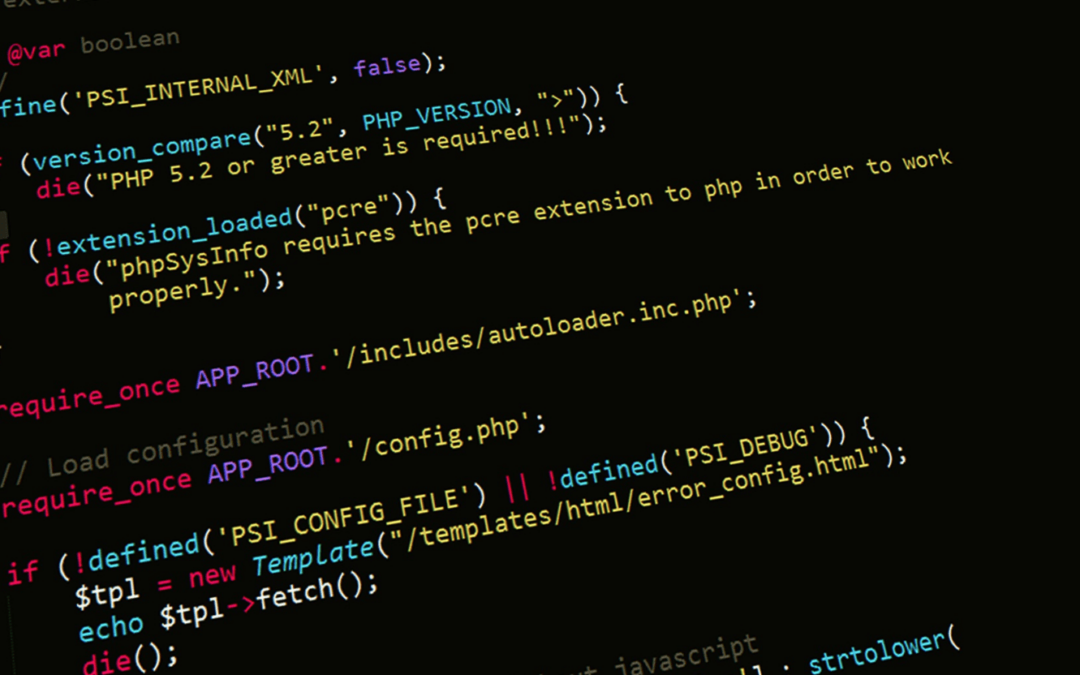
0 Comments
Trackbacks/Pingbacks