As we embark on this journey through WooCommerce, we’ll delve into its core features, installation process, customization options, and best practices for optimizing your online store. Whether you’re a budding entrepreneur looking to launch your first digital venture or an established business owner seeking to expand your online presence, this article will equip you with the knowledge and tools necessary to harness the full power of WooCommerce.
From setting up your store and managing products to implementing effective marketing strategies and scaling your business, we’ll cover every aspect of running a successful WooCommerce-powered online store. So, buckle up and get ready to discover how this versatile plugin can help you create a thriving e-commerce empire in the digital landscape.
Understanding WooCommerce: A Game-Changer for Online Businesses
WooCommerce has revolutionized the e-commerce landscape, offering a powerful and flexible solution for businesses of all sizes. This open-source plugin seamlessly integrates with WordPress, transforming your website into a fully functional online store. Let’s explore the key aspects that make WooCommerce a game-changer for online businesses.
The Evolution of WooCommerce
WooCommerce was first released in 2011 by WooThemes, a WordPress theme development company. Since then, it has grown exponentially, becoming one of the most popular e-commerce platforms worldwide. In 2015, Automattic, the company behind WordPress.com, acquired WooCommerce, further solidifying its position in the WordPress ecosystem.
Why Choose WooCommerce?
There are several compelling reasons to choose WooCommerce for your online store:
- Flexibility: WooCommerce adapts to your unique business needs, allowing you to sell physical products, digital downloads, subscriptions, and services.
- Cost-effective: WooCommerce is free to use as an open-source plugin, with additional features available through extensions and themes.
- Scalability: Whether you’re just starting or running a high-volume store, WooCommerce can grow with your business.
- Customization: With thousands of themes and plugins, you can tailor your store’s look and functionality to match your brand.
- SEO-friendly: Leverage WordPress’s built-in SEO advantages to improve your store’s visibility in search engine results.
The WooCommerce Ecosystem
WooCommerce boasts a vibrant ecosystem of developers, designers, and marketers contributing to its growth and improvement. This community-driven approach ensures the platform remains cutting-edge and responsive to user needs.
Getting Started with WooCommerce: Installation and Setup
Embarking on your WooCommerce journey begins with proper installation and setup. This section will guide you through the process, ensuring a smooth start to your online store adventure.
Prerequisites for Installing WooCommerce
Before diving into the installation process, make sure you have the following:
- A WordPress website (self-hosted or on WordPress.com with a compatible plan)
- Admin access to your WordPress dashboard
- A compatible WordPress theme (most modern themes work well with WooCommerce)
Step-by-Step Installation Guide
Follow these steps to install WooCommerce on your WordPress site:
- Log in to your WordPress admin dashboard
- Navigate to “Plugins” > “Add New”
- Search for “WooCommerce” in the plugin directory
- Click “Install Now” next to the WooCommerce plugin
- Once installed, click “Activate” to enable the plugin
WooCommerce Setup Wizard
After activation, WooCommerce will launch its setup wizard, guiding you through the initial configuration:
- Store Details: Enter your store’s location, address, and currency.
- Payment Options: Choose and set up payment gateways for your store.
- Shipping Settings: Configure shipping zones and methods.
- Recommended Features: Select additional features like automated taxes and analytics.
- Theme Selection: Choose a WooCommerce-compatible theme for your store.
Essential Pages and Settings
WooCommerce automatically creates several essential pages for your store:
- Shop Page: Displays your product catalog
- Cart: Shows items added by customers
- Checkout: Processes orders and collects payment information
- My Account: Allows customers to manage their accounts and view order history
Review and customize these pages to align with your brand and user experience goals.
Designing Your WooCommerce Store: Themes and Customization
The visual appeal of your online store plays a crucial role in attracting and retaining customers. WooCommerce offers various customization options to help you create a unique and engaging shopping experience.
Choosing the Right WooCommerce Theme
Selecting an appropriate theme is the foundation of your store’s design. Consider the following factors when choosing a WooCommerce theme:
- Compatibility: Ensure the theme is fully compatible with the latest version of WooCommerce.
- Responsiveness: Choose a mobile-friendly theme for optimal performance across devices.
- Customization Options: Look for themes that offer extensive customization features.
- Loading Speed: Opt for lightweight themes that don’t compromise performance.
- Support and Updates: Select themes from reputable developers who provide regular updates and support.
Popular WooCommerce Themes
Here are some well-regarded WooCommerce themes to consider:
- Storefront (official WooCommerce theme)
- Astra
- OceanWP
- Flatsome
- Divi
Customizing Your Store’s Appearance
Once you’ve chosen a theme, it’s time to personalize your store:
- Logo and Branding: Upload your logo and set your brand colors in the theme customizer.
- Homepage Layout: Design an engaging homepage that showcases your products and promotions.
- Product Page Design: Customize your product pages to highlight key features and encourage purchases.
- Navigation Menus: Create intuitive menus to help customers easily browse your store.
- Footer Content: Add important links, contact information, and social media icons in the footer.
Advanced Customization with Page Builders
Consider using page builders like Elementor, Beaver Builder, or the built-in WordPress block editor for more intricate designs. These tools offer drag-and-drop functionality, making it easier to create complex layouts without coding knowledge.
Managing Products in WooCommerce: From Simple to Complex
Effective product management is crucial for the success of your online store. WooCommerce provides a robust system for adding, organizing, and managing your product catalog.
Adding Products to Your WooCommerce Store
To add a new product:
- Navigate to “Products” > “Add New” in your WordPress dashboard
- Enter the product name and description
- Set the product price and tax status
- Upload product images and galleries
- Configure inventory settings
- Add product categories and tags
- Publish your product
Types of WooCommerce Products
WooCommerce supports various product types to accommodate different business needs:
- Simple Products: Basic, single products with no variations
- Variable Products: Products with multiple options (e.g., sizes, colors)
- Grouped Products: A collection of related products sold together
- External/Affiliate Products: Products sold on external websites
- Virtual Products: Non-physical items that don’t require shipping
- Downloadable Products: Digital products like ebooks or software
Organizing Your Product Catalog
Keep your store organized and easy to navigate with these features:
- Categories: Group similar products into broad categories
- Tags: Use tags for more specific product attributes
- Attributes: Create custom product characteristics (e.g., size, color)
Advanced Product Features
Enhance your product listings with these advanced features:
- Product Variations: Create multiple versions of a product (e.g., different sizes or colors)
- Product Add-ons: Offer customizable options or extras for products
- Bulk Editing: Make changes to multiple products simultaneously
- Product Reviews: Enable customer reviews to build trust and social proof
Payment Gateways and Shipping Options in WooCommerce
Streamlining the checkout process and offering flexible shipping options are essential for a seamless shopping experience. WooCommerce offers a variety of payment and shipping solutions to meet your business needs.
Setting Up Payment Gateways
WooCommerce supports numerous payment gateways, allowing you to accept customer payments worldwide. Some popular options include:
- WooCommerce Payments: Built-in solution for accepting credit cards and other payment methods
- PayPal: Widely recognized and trusted payment processor
- Stripe: Versatile payment gateway supporting multiple currencies and payment methods
- Square: Ideal for businesses with both online and offline presence
- Authorize.Net: Secure gateway for credit card processing
To set up a payment gateway:
- Navigate to “WooCommerce” > “Settings” > “Payments”
- Enable your desired payment methods
- Configure each gateway’s settings, including API keys and account details
Configuring Shipping Options
WooCommerce provides flexible shipping options to accommodate various business models:
- Flat Rate Shipping: Set a fixed shipping cost for all orders or based on specific conditions
- Free Shipping: Offer free shipping, optionally with a minimum order amount
- Local Pickup: Allow customers to pick up orders from your physical location
- Table Rate Shipping: Create complex shipping rules based on weight, total, or item count
- Real-time Carrier Rates: Integrate with shipping carriers for live rate calculations
To set up shipping:
- Go to “WooCommerce” > “Settings” > “Shipping”
- Create shipping zones based on geographic regions
- Add shipping methods to each zone
- Configure method-specific settings, such as rates and conditions
Advanced Shipping Features
Enhance your shipping capabilities with these advanced features:
- Shipping Classes: Group products with similar shipping requirements
- Dimensional Shipping: Calculate shipping costs based on package dimensions
- Shipping Labels: Print shipping labels directly from your WooCommerce dashboard
- Shipping Tracking: Provide customers with order-tracking information
Enhancing Your Store with WooCommerce Extensions
WooCommerce’s functionality can be greatly expanded through the use of extensions. These plugins add new features and integrations to your online store, helping you tailor it to your business needs.
Types of WooCommerce Extensions
WooCommerce extensions cover a wide range of functionalities:
- Marketing and Promotions: Tools for email marketing, loyalty programs, and discount management
- Payment Gateways: Additional payment options beyond the core offerings
- Shipping and Fulfillment: Advanced shipping calculators and fulfillment integrations
- Product Management: Enhanced product display and catalog management features
- Store Management: Inventory tracking, reporting, and analytics tools
- Customer Experience: Features like wishlists, product comparisons, and advanced search
Popular WooCommerce Extensions
Here are some widely-used extensions to consider for your store:
- WooCommerce Subscriptions: Sell subscription-based products or services
- Product Add-Ons: Offer customizable options for products
- WooCommerce Bookings: Allow customers to book appointments or rentals
- YITH WooCommerce Wishlist: Enable customers to create wishlists
- WooCommerce Google Analytics: Track store performance and customer behavior
Installing and Managing Extensions
To add extensions to your WooCommerce store:
- Visit the WooCommerce Marketplace or WordPress.org plugin repository
- Search for desired extensions
- Purchase (if premium) and download the extension
- Upload and activate the extension in your WordPress dashboard
- Configure the extension settings as needed
Best Practices for Using Extensions
When incorporating extensions into your store:
- Only install extensions from reputable sources
- Keep extensions updated to ensure compatibility and security
- Test extensions thoroughly before using them on your live site
- Monitor site performance after adding new extensions
- Regularly review and remove unused extensions to maintain site efficiency
Optimizing Your WooCommerce Store for Search Engines
Search engine optimization (SEO) is crucial for increasing your store’s visibility and attracting organic traffic. WooCommerce, built on WordPress, provides a solid foundation for SEO, but there are additional steps you can take to improve your store’s search engine rankings.
On-Page SEO for WooCommerce
Implement these on-page SEO techniques:
- Optimize Product Titles: Use descriptive, keyword-rich titles for your products
- Write Unique Product Descriptions: Craft original, detailed descriptions for each product
- Use Alt Text for Images: Add descriptive alt text to product images
- Implement Schema Markup: Use structured data to help search engines understand your content
- Create SEO-Friendly URLs: Use clear, keyword-based URLs for products and categories
Technical SEO for WooCommerce
Enhance your store’s technical SEO:
- Improve Site Speed: Optimize images, use caching, and choose a fast hosting provider
- Ensure Mobile Responsiveness: Use a mobile-friendly theme and test across devices
- Implement SSL: Secure your site with HTTPS to build trust and improve rankings
- Create an XML Sitemap: Submit a sitemap to search engines for better indexing
- Use Canonical Tags: Avoid duplicate content issues with proper canonical URL implementation
Content Marketing for WooCommerce
Develop a content strategy to boost your SEO efforts:
- Start a Blog: Create informative content related to your products and industry
- Optimize Category Pages: Write unique descriptions for product categories
- Create Buying Guides: Develop comprehensive guides to help customers make informed decisions
- Leverage User-Generated Content: Encourage and showcase customer reviews and testimonials
SEO Plugins for WooCommerce
Enhance your SEO efforts with these plugins:
- Yoast SEO: Comprehensive SEO tool with WooCommerce integration
- All in One SEO Pack: Feature-rich SEO plugin with e-commerce support
- Rank Math: User-friendly SEO plugin with advanced features for WooCommerce
- WooCommerce SEO: Dedicated SEO plugin for WooCommerce stores
Marketing Your WooCommerce Store: Strategies for Growth
Effective marketing is essential for driving traffic to your store and converting visitors into customers. WooCommerce offers various built-in marketing tools and integrations to help you promote your products and grow your business.
Email Marketing for WooCommerce
Leverage email marketing to nurture leads and retain customers:
- Welcome Emails: Set up automated welcome emails for new subscribers
- Abandoned Cart Recovery: Send reminders to customers who leave items in their cart
- Post-Purchase Follow-ups: Request reviews and offer related products after a purchase
- Newsletter Campaigns: Keep customers informed about new products and promotions
Popular email marketing integrations for WooCommerce include Mailchimp, Klaviyo, and ActiveCampaign.
Social Media Marketing
Harness the power of social media to expand your reach:
- Social Media Integration: Add social sharing buttons to product pages
- Shoppable Posts: Create shoppable Instagram and Facebook posts
- User-Generated Content: Encourage customers to share photos with your products
- Social Media Advertising: Run targeted ads on platforms like Facebook and Instagram
Content Marketing and SEO
Develop a content strategy to improve your store’s visibility:
- Blog Posts: Create informative articles related to your products and industry
- Product Guides: Develop comprehensive buying guides for your product categories
- Video Content: Produce product demonstrations and tutorials
- Guest Posting: Contribute articles to relevant industry blogs for backlinks
Loyalty Programs and Referrals
Implement customer retention strategies:
- Points-based Loyalty Program: Reward customers for purchases and engagement
- Referral System: Incentivize customers to refer friends and family
- VIP Tiers: Offer exclusive benefits to your most loyal customers
- Customer Feedback: Actively seek and respond to customer reviews and feedback
Conversion Rate Optimization
Improve your store’s conversion rate with these tactics:
- A/B Testing: Experiment with different layouts, copies, and CTAs
- Exit-Intent Popups: Capture leaving visitors with targeted offers
- Product Recommendations: Suggest related products to increase average order value
- Trust Signals: Display security badges, customer reviews, and guarantees
Analyzing and Improving Your WooCommerce Store Performance
To ensure the continued success of your online store, it’s crucial to analyze its performance and make data-driven improvements regularly. WooCommerce offers built-in reporting tools and integrates with various analytics platforms to help you track key metrics and optimize your store.
WooCommerce Analytics
WooCommerce provides a built-in analytics dashboard that offers insights into your store’s performance:
- Revenue Reports: Track total sales, average order value, and top-selling products
- Order Reports: Monitor order status, processing times, and refunds
- Customer Reports: Analyze customer acquisition and retention rates
- Stock Reports: Keep track of inventory levels and product performance
- Tax Reports: Review tax collection and reporting for compliance
To access WooCommerce Analytics, navigate to “WooCommerce” > “Analytics” in your WordPress dashboard.
Google Analytics Integration
Integrate Google Analytics with your WooCommerce store for more comprehensive data:
- Install the “WooCommerce Google Analytics Integration” plugin
- Set up Enhanced E-commerce tracking in Google Analytics
- Track important e-commerce metrics like conversion rate and shopping behavior
- Create custom reports and dashboards for deeper insights
Key Performance Indicators (KPIs) to Monitor
Focus on these essential KPIs to gauge your store’s health:
- Conversion Rate: The percentage of visitors who make a purchase
- Average Order Value (AOV): The average amount spent per order
- Customer Lifetime Value (CLV): The total revenue generated by a customer over time
- Cart Abandonment Rate: The percentage of users who add items to cart but don’t complete the purchase
- Return on Ad Spend (ROAS): The revenue generated for every dollar spent on advertising
Performance Optimization Techniques
Improve your store’s performance based on data insights:
- Site Speed Optimization: Use caching plugins and optimize images to improve loading times
- Mobile Responsiveness: Ensure your store performs well on all devices
- User Experience (UX) Improvements: Simplify navigation and streamline the checkout process
- Product Page Optimization: Enhance product descriptions, images, and reviews to boost conversions
- A/B Testing: Experiment with different layouts, copies, and CTAs to identify what works best
Advanced Analytics Tools
Consider using these advanced tools for more profound insights:
- Hotjar: Visualize user behavior with heatmaps and session recordings
- Kissmetrics: Track individual user journeys and customer behavior
- Mixpanel: Analyze user interactions and create custom event tracking
- Crazy Egg: Conduct A/B tests and analyze click patterns on your site
Scaling Your WooCommerce Business: Strategies for Growth
As your online store gains traction, it’s essential to have a plan for scaling your business. WooCommerce offers various features and integrations to help you manage increased demand and expand your operations.
Optimizing Site Performance for Growth
Ensure your store can handle increased traffic and transactions:
- Upgrade Hosting: Choose a scalable hosting solution like managed WordPress hosting
- Content Delivery Network (CDN): Implement a CDN to improve global load times
- Database Optimization: Regularly clean and optimize your WordPress database
- Caching Solutions: Use caching plugins to reduce server load and improve speed
Inventory Management at Scale
Efficiently manage your growing product catalog:
- Bulk Product Management: Use WooCommerce’s bulk edit features for quick updates
- Automated Inventory Tracking: Implement real-time inventory syncing across channels
- Dropshipping Integration: Consider dropshipping to expand your product offerings without increasing inventory costs
- Warehouse Management Systems: Integrate with advanced WMS solutions for larger operations
Expanding Payment and Shipping Options
Cater to a broader customer base:
- Multi-Currency Support: Offer pricing in multiple currencies for international customers
- Additional Payment Gateways: Integrate region-specific payment methods
- Fulfillment Services: Partner with third-party logistics (3PL) providers for efficient order fulfillment
- International Shipping: Implement cross-border shipping solutions and customs documentation
Customer Service Scalability
Maintain high-quality customer support as you grow:
- Help Desk Integration: Implement customer support ticketing systems
- Live Chat: Add live chat functionality for real-time customer assistance
- Knowledge Base: Create a comprehensive FAQ and self-service portal
- Automated Responses: Set up chatbots and automated email responses for common queries
Marketing Automation
Streamline your marketing efforts:
- Email Marketing Automation: Implement advanced segmentation and personalization
- Social Media Management Tools: Use tools like Hootsuite or Buffer for scheduling and analytics
- Retargeting Campaigns: Set up automated retargeting ads for abandoned carts and browsed products
- Affiliate Marketing: Launch an affiliate program to expand your reach
Data Management and Reporting
Harness the power of data as you scale:
- Business Intelligence Tools: Integrate BI solutions for advanced reporting and forecasting
- Custom Dashboards: Create tailored dashboards for different departments
- API Integrations: Connect WooCommerce with other business systems for seamless data flow
- Regular Audits: Conduct periodic data audits to ensure accuracy and compliance
By implementing these scaling strategies, you can ensure that your WooCommerce store is well-equipped to handle growth and continue providing an excellent shopping experience for your customers.
Conclusion: Embracing the Future of E-commerce with WooCommerce
As we’ve explored throughout this comprehensive guide, WooCommerce stands as a powerful and versatile solution for businesses of all sizes looking to establish or expand their online presence. From its user-friendly interface and extensive customization options to its robust feature set and scalability, WooCommerce provides the tools necessary to create a thriving e-commerce ecosystem.
By leveraging the platform’s core functionalities and expanding its capabilities through carefully selected extensions, you can craft a unique and engaging online shopping experience that resonates with your target audience. Integrating effective SEO strategies, marketing techniques, and performance optimization practices further enhances your store’s potential for success in the competitive digital marketplace.
As the e-commerce landscape continues to evolve, WooCommerce remains at the forefront of innovation, consistently adapting to meet the changing needs of online businesses and consumers alike. By staying informed about the latest trends and best practices in e-commerce and by utilizing the wealth of resources available within the WooCommerce community, you can ensure that your online store remains competitive and continues to grow.
Whether you’re just starting your e-commerce journey or looking to take your existing online business to new heights, WooCommerce offers the flexibility, scalability, and support needed to achieve your goals. Embrace the power of this open-source platform and unlock the full potential of your online store in the ever-expanding world of e-commerce.
References
- WordPress.com. (n.d.). WooCommerce. Retrieved from [WordPress.com WooCommerce Page]
- WordPress.com. (n.d.). Create an Online Store with WooCommerce. Retrieved from [WordPress.com WooCommerce Guide]

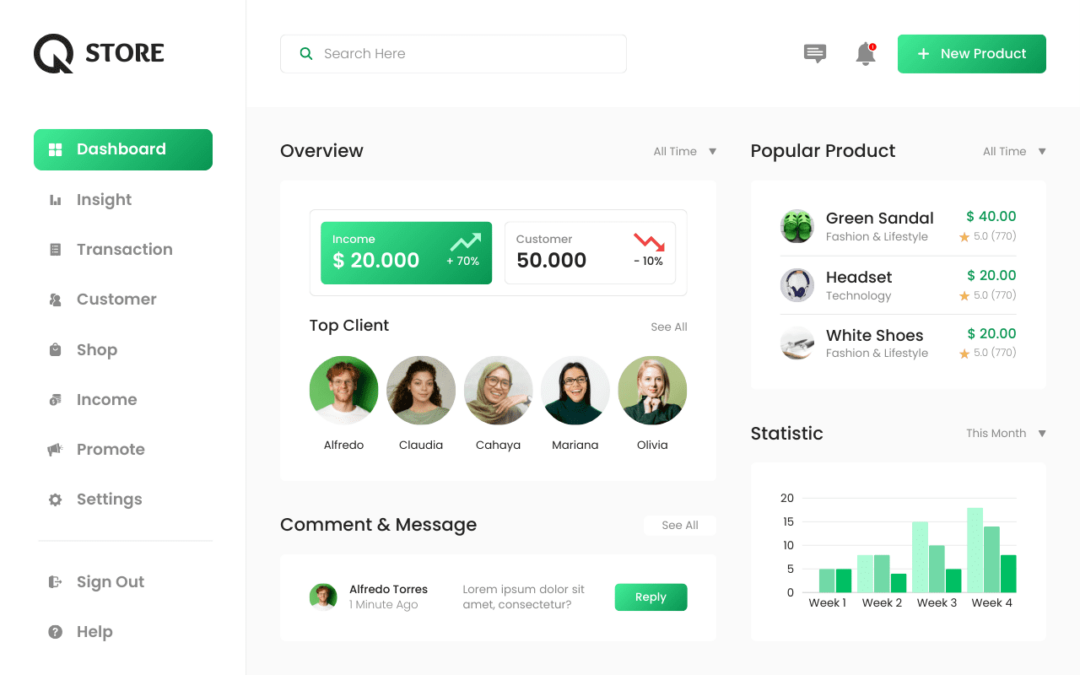
0 Comments
Trackbacks/Pingbacks