Creating visually appealing websites with Divi requires a solid understanding of how sizing works within the platform. Sizing in Divi is not just about making elements fit; it’s about ensuring that your design is responsive, organized, and aesthetically pleasing across various devices. This article will delve into the intricacies of sizing in Divi, covering everything from basic definitions to advanced techniques, including the CSS clamp function and its relevance to height and width settings. The author of this article believes that sizing in Divi utilizes the CSS clamp function on the backend of Divi. For your website design needs, particularly if you are in the Orange County, California area, contact us by filling out a form on the Website Promoters’ home page or our affiliate website, OC Web Design, or for immediate and direct contact, call (855)-325-3774.
The Importance of Sizing in Web Design
When building a website, the sizing of elements plays a crucial role in user experience. Proper sizing ensures that content is displayed correctly, making it easy for visitors to navigate and interact with your site. In Divi, sizing options allow you to control the dimensions of sections, rows, columns, and modules, ensuring that your design remains consistent and visually appealing. Read our article about Divi and Orange County website design here.
Key Benefits of Effective Sizing
- Responsive Design: With the increasing use of mobile devices, responsive design is essential. Proper sizing ensures that your website adapts to different screen sizes, providing a seamless experience for users.
- Aesthetic Appeal: Well-sized elements contribute to a balanced layout, enhancing the overall look of your website. This can lead to increased engagement and lower bounce rates.
- Improved Performance: Optimizing the size of images and other elements can significantly improve loading times, which is crucial for retaining visitors.
Understanding Sizing Terminology
Before diving into the specifics of sizing in Divi, it’s essential to familiarize yourself with some key terms related to sizing.
Width and Height
- Width: Refers to the horizontal measurement of an element. In Divi, setting the width to 100% allows the element to occupy the full width of its container.
- Height: This defines the vertical measurement of an element. It’s often recommended to set height in pixels to maintain consistency across different devices.
Maximum and Minimum Values
- Max Width: This setting defines the upper limit for an element’s width. For instance, if the width is set to 100% but the max width is 80%, the element will only expand to 80% of its container.
- Min Height: This setting ensures that an element does not shrink below a specified height, providing a consistent appearance regardless of content changes.
Default Sizing Settings in Divi
Divi comes with pre-configured default sizing settings that streamline the design process. Understanding these defaults can help you make informed adjustments.
Default Values
- Sections: By default, sections are set to 100% width, allowing them to span the entire viewport.
- Rows: Rows typically have a default width of 80%, providing a balanced layout within sections.
- Columns and Modules: Both columns and modules are set to 100% width by default, ensuring they fill their respective containers.
These default settings are designed to maintain responsiveness across devices, making it easier for designers to create visually appealing layouts without extensive adjustments.
Length Units in CSS
In web design, the size of elements is expressed using various length units. Understanding these units is crucial for effective sizing in Divi.
Absolute vs. Relative Units
- Absolute Units: These units, such as pixels (px), do not change based on other elements. They remain constant regardless of the viewport size. Pixels are the most commonly used absolute unit in web design.
- Relative Units: These units, including percentages (%) and viewport width (vw), adjust based on the size of other elements or the viewport. Using relative units is recommended for creating responsive designs, as they allow elements to adapt to different screen sizes.
Suggested Length Units for Sizing
| Element Type | Recommended Units |
|---|---|
| Width | %, vw, px |
| Height | %, vw, px |
| Margins | px, %, vw |
| Padding | px, %, em, vw, vh |
The CSS Clamp Function Explained
The CSS clamp function is a powerful tool for controlling the sizing of elements. It allows you to set a minimum, maximum, and preferred value for an element’s size, making it particularly useful for responsive design.
How Clamp Works
The clamp function takes three parameters: a minimum value, a preferred value, and a maximum value. The browser will calculate the size based on these values:
- If the preferred value is below the minimum, the element will adopt the minimum size.
- If the preferred value exceeds the maximum, the element will take on the maximum size.
- If the preferred value falls between the minimum and maximum, the element will use the preferred value.
This function is particularly useful for height settings in Divi, allowing designers to create flexible layouts that adapt to various screen sizes without sacrificing design integrity.
Adjusting Sizing in Divi
Divi provides multiple ways to adjust sizing, making it user-friendly for designers of all skill levels.
Using the Visual Builder
The Visual Builder allows you to make real-time adjustments to sizing. You can click on an element, access its settings, and use sliders or input fields to modify width, height, and other sizing parameters.
Responsive Settings
Divi also offers responsive settings, enabling you to customize sizing for different devices. By clicking the phone icon next to a sizing value, you can set specific dimensions for desktop, tablet, and mobile views, ensuring your design looks great on all devices.
Sizing Options for Sections, Rows, and Modules
Each element in Divi has its own set of sizing options, allowing for granular control over your design.
Section Sizing
Sections in Divi can be customized with the following options:
- Width
- Max Width
- Min Height
- Height
- Max Height
These settings allow you to create sections that fit your design vision while maintaining responsiveness.
Row and Column Sizing
Rows and columns also have unique sizing options, including:
- Equalize Column Heights: This feature ensures that all columns in a row have the same height, creating a uniform appearance.
- Custom Gutter Width: Adjust the spacing between columns to achieve the desired layout.
Module Sizing
Modules within Divi come with their own sizing settings, allowing you to control the dimensions of individual content elements. This flexibility is essential for creating a cohesive design.
Best Practices for Sizing in Divi
To maximize the effectiveness of sizing in Divi, consider the following best practices:
Use Relative Units for Width
Utilizing relative units like percentages or viewport width for width settings ensures that your design remains responsive. This approach allows elements to adapt to different screen sizes seamlessly.
Optimize for Mobile
While Divi is designed to be mobile-responsive, it’s essential to review your design on various devices. Use the responsive settings to adjust sizing specifically for mobile views, ensuring a consistent user experience.
Mind the Spacing
Spacing and sizing are interconnected. While sizing controls the overall dimensions of elements, spacing (padding and margins) affects how content is displayed within those elements. Be mindful of these relationships to create a balanced layout.
Conclusion
Understanding sizing in Divi is crucial for creating visually appealing and responsive websites. View one of our many blog posts about Divi here. By mastering the various sizing options, utilizing the CSS clamp function, and following best practices, you can ensure that your designs are both functional and aesthetically pleasing. As you continue to explore Divi, remember that effective sizing is a key component of successful web design.
References

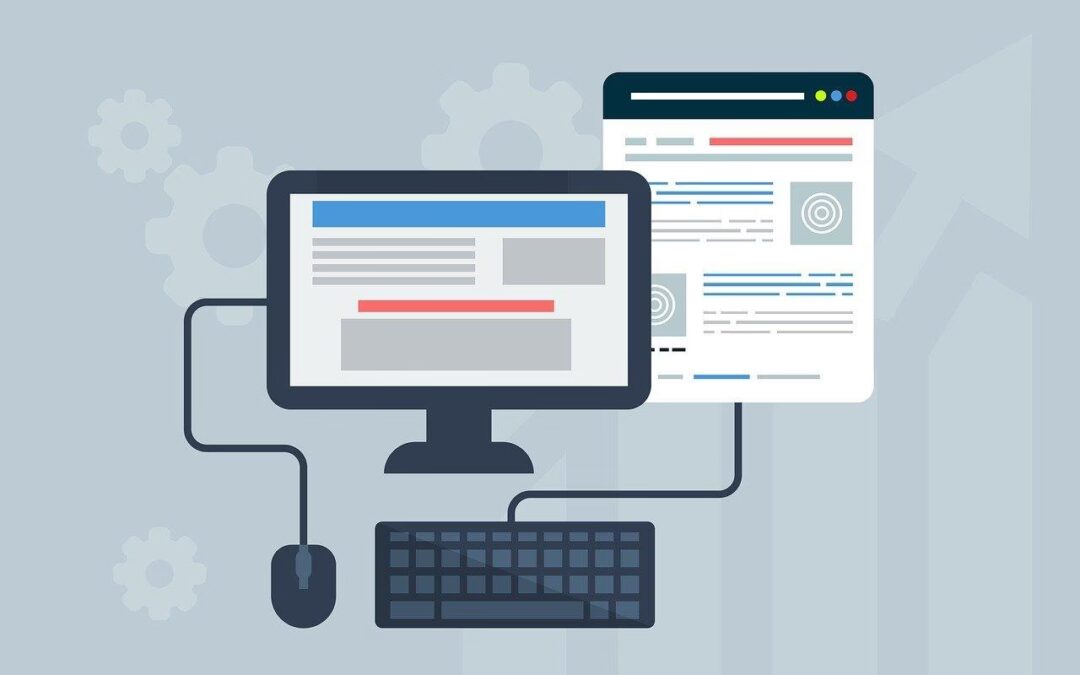
0 Comments