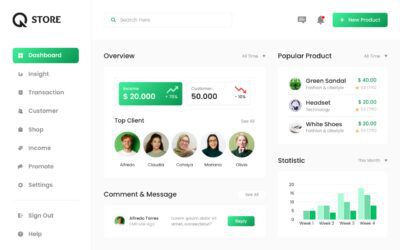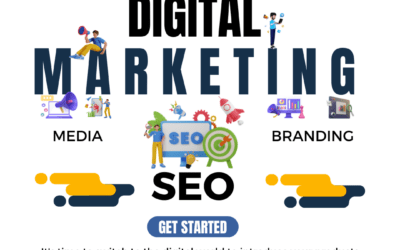Welcome to the ultimate HTML and CSS tutorial, where we will guide you on your journey to becoming a skilled web designer. This comprehensive guide covers everything you need to know, from basic concepts to advanced techniques, to help you create stunning and functional websites. Whether you are a complete beginner or an experienced webmaster looking to improve your skills, this tutorial has got you covered.
Table of Contents
- Introduction to HTML and CSS
- Why Learn HTML and CSS?
- Prerequisites for Learning HTML and CSS
- HTML Basics
- Tags and Attributes
- Common HTML Elements
- CSS Basics
- CSS Syntax
- Selectors
- Properties and Values
- Building Your First HTML Webpage
- HTML File Structure
- Adding Content
- Saving and Previewing Your Page
- Styling Your Webpage with CSS
- Inline, Internal, and External CSS
- CSS Box Model
- CSS Positioning
- Responsive Web Design
- Media Queries
- CSS Grid and Flexbox
- Debugging and Optimizing Your Code
- Further Learning and Resources
1. Introduction to HTML and CSS
HTML (HyperText Markup Language) is the standard language used to create the structure and content of web pages. It defines how elements such as text, images, links, and forms appear on a webpage. On the other hand, CSS (Cascading Style Sheets) is a stylesheet language used to control the presentation and layout of web pages, including colors, fonts, and spacing.
Together, HTML and CSS form the backbone of web design, allowing developers to create visually appealing and user-friendly websites.
2. Why Learn HTML and CSS?
There are numerous reasons to learn HTML and CSS, including:
- Creating Stunning Websites: Mastering HTML and CSS will enable you to design attractive and functional websites, making your web projects stand out from the crowd.
- Professional Web Design Career: If you aspire to become a professional web designer, proficiency in HTML and CSS is essential.
- Control Over Your Web Content: By learning HTML and CSS, you gain the ability to control the presentation and layout of your web content, ensuring a consistent and enjoyable user experience.
- Ease of Learning Other Web Technologies: Understanding the basics of HTML and CSS makes it easier to learn other related technologies, such as JavaScript, PHP, and Angular.
3. Prerequisites for Learning HTML and CSS
Before diving into this tutorial, it is recommended that you have a basic understanding of:
- Text editing using a plain text editor or an HTML editor.
- Creating, navigating, and managing directories and files.
- Browsing the internet using popular browsers, such as Google Chrome or Mozilla Firefox.
If you are new to these concepts, we recommend exploring relevant tutorials or guides to familiarize yourself with these prerequisites.
4. HTML Basics
Tags and Attributes
HTML elements are defined by tags, which are enclosed in angle brackets (< and >). Most HTML elements have an opening tag (<tag>) and a closing tag (</tag>), with content placed between the tags. For example, a paragraph element is defined as follows:
<p>This is a paragraph.</p>
Attributes provide additional information for HTML elements and are placed within the opening tag. They consist of an attribute name, an equal sign, and an attribute value enclosed in double quotes. For instance, the src and alt attributes of the <img> element provide the image source and alternative text, respectively:
<img src="example.jpg" alt="An example image">
Common HTML Elements
Some frequently used HTML elements and their purposes include:
<h1>to<h6>: Headings of varying sizes, with<h1>being the largest and<h6>the smallest.<p>: Paragraphs of text.<a>: Links to other web pages or resources.<img>: Images displayed on the webpage.<ul>and<ol>: Unordered and ordered lists, respectively, with<li>defining list items.<table>: Tables, with<tr>for table rows,<th>for table headers, and<td>for table data cells.
5. CSS Basics
CSS Syntax
CSS rules consist of a selector, a property, and a value. The selector targets specific HTML elements, while the property and value define the style applied to those elements. A CSS rule is written as follows:
selector {
property: value;
}
For example, to set the color of all paragraph elements to red, the CSS rule would be:
p {
color: red;
}
Selectors
CSS selectors target HTML elements to apply styles. Some common selectors include:
- Element selector: Targets an HTML element by its tag name, e.g.,
pfor paragraphs orh1for headings. - Class selector: Targets elements with a specific class attribute, using a period (.) followed by the class name, e.g.,
.examplefor elements withclass="example". - ID selector: Targets a unique element with a specific ID attribute, using a hash (#) followed by the ID value, e.g.,
#examplefor the element withid="example".
Properties and Values
CSS properties and values determine the appearance and layout of HTML elements. Some common properties and their possible values include:
color: Sets the text color, using color names, RGB values, or HEX codes.font-family: Specifies the font used for text, using font names or generic font families (e.g.,serif,sans-serif).font-size: Sets the text size, using units such as pixels (px), points (pt), or percentages (%).background-color: Defines the background color of an element, using color names, RGB values, or HEX codes.marginandpadding: Controls the spacing around and within elements, respectively, using units such as pixels (px), percentages (%), or ems (em).
6. Building Your First HTML Webpage
HTML File Structure
An HTML file typically consists of a <!DOCTYPE>, <html>, <head>, and <body> element. The <!DOCTYPE html> declaration defines the HTML version (HTML5 in this case), while the <html> element wraps the entire page content. The <head> element contains metadata, such as the page title and character encoding, and the <body> element holds the visible content of the page.
A basic HTML file structure looks like this:
<!DOCTYPE html>
<html>
<head>
<meta charset="UTF-8">
<title>My First Webpage</title>
</head>
<body>
<!-- Your webpage content goes here -->
</body>
</html>
Adding Content
Within the <body> element, you can add various HTML elements to create your webpage content, such as headings, paragraphs, images, links, lists, and tables. For example:
<body>
<h1>Welcome to My First Webpage</h1>
<p>This is a paragraph of text.</p>
<img src="example.jpg" alt="An example image">
<a href="https://www.example.com">Visit Example.com</a>
</body>
Saving and Previewing Your Page
Save your HTML file with a .html extension, such as index.html. To preview your webpage, open the file in a web browser, and you will see your webpage content displayed as defined by your HTML code.
7. Styling Your Webpage with CSS
Inline, Internal, and External CSS
CSS can be added to an HTML page in three different ways:
- Inline CSS: Inline styles are applied directly to an HTML element using the
styleattribute, e.g.,<p style="color: red;">This is a red paragraph.</p>. However, inline CSS is not recommended, as it can lead to messy code and doesn’t follow the separation of concerns principle. - Internal CSS: Internal styles are placed within a
<style>element in the<head>section of an HTML file. This method is suitable for small projects or single-page websites. - External CSS: External styles are placed in a separate
.cssfile and linked to an HTML file using a<link>element in the<head>section. This method is recommended for larger projects, as it keeps your styles organized and separate from your HTML code.
CSS Box Model
The CSS box model is a fundamental concept in CSS that helps to understand the layout and spacing of HTML elements. Every element is represented as a rectangular box, consisting of content, padding, border, and margin areas.
- Content: The actual content of the element, such as text or images.
- Padding: The space between the content and the border.
- Border: The line that surrounds the padding and content.
- Margin: The space outside the border, separating the element from other elements.
CSS Positioning
CSS positioning allows you to control the layout of HTML elements on a webpage. Some common positioning properties include:
position: Determines the positioning method used for an element, such asstatic,relative,absolute, orfixed.top,right,bottom, andleft: Specifies the position of an element along the vertical and horizontal axes, using units such as pixels (px), percentages (%), or ems (em).display: Defines how an element is displayed on the page, with values such asblock,inline, orinline-block.float: Allows an element to be pushed to the left or right side of its container, with other content flowing around it.
8. Responsive Web Design
Responsive web design ensures that your website looks and functions well on various devices and screen sizes. This approach involves the use of media queries, CSS Grid, and Flexbox to create flexible layouts and adapt the presentation of content based on the viewport.
Media Queries
Media queries are a CSS technique that allows you to apply styles based on the properties of the user’s device, such as screen width or device type. A media query is written using the @media rule, followed by a set of conditions and the styles to be applied if those conditions are met.
For example, to change the background color of the body element when the screen width is less than 600 pixels, you would use the following media query:
@media (max-width: 600px) {
body {
background-color: lightblue;
}
}
CSS Grid and Flexbox
CSS Grid and Flexbox are powerful layout systems that make it easier to create responsive and flexible designs.
- CSS Grid: The CSS Grid layout allows you to create two-dimensional grid-based designs, with control over both rows and columns. You can define a grid container using the
display: grid;property and adjust the layout using properties such asgrid-template-columns,grid-template-rows, andgrid-gap. - Flexbox: The Flexible Box layout, or Flexbox, is a one-dimensional layout system that enables you to create flexible and responsive designs by distributing space along a single axis (either horizontally or vertically). To create a flex container, use the
display: flex;property and adjust the layout using properties such asflex-direction,align-items, andjustify-content.
9. Debugging and Optimizing Your Code
As you develop your HTML and CSS skills, it’s essential to debug and optimize your code to ensure your website performs well and provides a smooth user experience.
- Validate Your Code: Use online tools like the W3C Markup Validator and CSS Validator to check your code for syntax errors and compliance with web standards.
- Test Across Browsers: Test your website in various browsers, such as Google Chrome, Mozilla Firefox, and Microsoft Edge, to ensure consistent appearance and functionality.
- Optimize Images: Compress and optimize your images to reduce file size and improve page load times.
- Minify CSS and JavaScript: Minify your CSS and JavaScript files to remove unnecessary whitespace and comments, reducing file size and improving load times.
10. Further Learning and Resources
Congratulations on completing this HTML and CSS tutorial! You now have a solid foundation in web design and the skills to create visually appealing, functional websites.
To continue advancing your web design skills, consider exploring the following topics and resources:
- JavaScript: Learn JavaScript to add interactivity and dynamic content to your web pages.
- CSS Frameworks: Explore CSS frameworks like Bootstrap or Foundation to streamline your design process and create professional-looking websites with ease.
- Web Design Blogs and Tutorials: Follow web design blogs and tutorials, such as CSS-Tricks or Smashing Magazine, to stay up-to-date with the latest trends, techniques, and best practices in web design.
With dedication and practice, you can master the art of web design and create stunning websites that captivate users and achieve your goals. Happy coding! To view more of our blogs, visit our website’s blog section.