Introduction to WordPress debugging and error identification
As a WordPress website owner or developer, you understand the importance of maintaining a smooth and error-free website. However, even the most well-designed websites can encounter issues that negatively impact user experience and search engine optimization (SEO). In this comprehensive guide, I will walk you through the process of debugging and identifying errors in your WordPress website while also providing insights into SEO optimization basics.
Debugging and error identification are crucial aspects of website maintenance. By identifying and resolving issues promptly, you can ensure that your website runs smoothly, providing an optimal user experience. Additionally, addressing errors and optimizing your website for search engines can significantly improve your website’s visibility and ranking on search engine results pages (SERPs).
In this article, I will delve into the intricacies of WordPress debugging, error identification, and SEO optimization. We will explore the significance of SEO for WordPress websites, common errors, and issues, how to enable debugging, techniques for finding and identifying errors, and best practices for fixing debugging errors in your WordPress code. Furthermore, I will provide a comprehensive overview of SEO optimization basics, including tips and tricks to enhance your website’s search engine performance.
Importance of SEO optimization for WordPress websites
Search engine optimization (SEO) is critical to any website’s success, and WordPress websites are no exception. With millions of websites vying for attention on the internet, optimizing your WordPress website for search engines can significantly improve its visibility, drive more organic traffic, and ultimately increase your online presence and potential revenue.
By implementing effective SEO strategies, you can ensure that your website ranks higher in search engine results pages (SERPs) for relevant keywords and phrases. This increased visibility can lead to more targeted traffic, higher engagement rates, and potentially more conversions, whether sales, subscriptions, or any other desired action.
Furthermore, a well-optimized WordPress website can enhance user experience by providing relevant and valuable content to your visitors. Search engines prioritize websites that offer a seamless and user-friendly experience, which can further boost your website’s ranking and credibility.
Understanding the basics of SEO
Before diving into the intricacies of WordPress debugging and error identification, it’s essential to understand the fundamental concepts of SEO. Search engine optimization is the practice of optimizing your website’s content, structure, and technical aspects to improve its visibility and ranking on search engines like Google, Bing, and Yahoo.
The core principles of SEO revolve around three main pillars:
- On-page optimization: This involves optimizing the content and structure of your website’s pages to make them more relevant and valuable to search engines and users. This includes optimizing page titles, meta descriptions, headings, content quality, and internal linking structure.
- Off-page optimization: This refers to the optimization efforts outside of your website, such as building high-quality backlinks from reputable websites, social media engagement, and local citations.
- Technical optimization: This encompasses optimizing the technical aspects of your website, such as site speed, mobile-friendliness, security, and crawlability, to ensure search engines can easily access and index your content.
Understanding and implementing these SEO basics can lay a solid foundation for your WordPress website’s search engine visibility and performance.
Common errors and issues in WordPress websites
While WordPress is a robust and user-friendly content management system (CMS), it is not immune to errors and issues that can negatively impact your website’s performance and search engine optimization efforts. Some common errors and issues you may encounter include:
- Plugin conflicts: WordPress plugins are powerful tools that extend the functionality of your website, but conflicts can arise when multiple plugins are incompatible or outdated.
- Theme-related issues: Poorly coded or outdated themes can introduce bugs, security vulnerabilities, and compatibility issues affecting your website’s performance and SEO.
- Database errors: WordPress relies on a MySQL database to store and retrieve data. Database errors, such as corrupted tables or incorrect configurations, can lead to various issues on your website.
- Broken links and 404 errors: Broken links and 404 (page not found) errors can negatively impact user experience and search engine crawlability, potentially hurting your website’s SEO.
- Performance and speed issues: Slow-loading websites can frustrate users and negatively impact search engine rankings, as site speed is a crucial ranking factor for search engines.
By understanding these common errors and issues, you can proactively address them and maintain a smooth, error-free WordPress website that provides an optimal user experience and supports your SEO efforts.
How to enable debugging in WordPress
To effectively identify and resolve errors in your WordPress website, you must enable debugging. Debugging in WordPress allows you to see detailed error messages, warnings, and other information that can help pinpoint the root cause of an issue.
Here’s how you can enable debugging in WordPress:
- Via the WordPress configuration file (wp-config.php): Open your website’s
wp-config.phpfile, typically located in the root directory of your WordPress installation. Add the following lines of code at the bottom of the file:
define('WP_DEBUG', true);
define('WP_DEBUG_LOG', true);
define('WP_DEBUG_DISPLAY', false);
These lines enable debugging, log errors to a debug.log file, and prevent error messages from being displayed on the front end of your website.
- Via a plugin: If you prefer a more user-friendly approach, install and activate a debugging plugin like Query Monitor or Debug Bar. These plugins provide a comprehensive debugging interface within the WordPress admin area, allowing you to view error messages, database queries, and other useful information.
- Via FTP or cPanel: If you don’t have direct access to your website’s files, you can enable debugging through your hosting provider’s control panel (e.g., cPanel) or by connecting to your server via FTP and modifying the
wp-config.phpfile.
Once you’ve enabled debugging, WordPress will start logging errors and warnings, making it easier to identify and address issues on your website.
Finding and identifying errors in WordPress
With debugging enabled, the next step is to locate and identify the errors or issues affecting your WordPress website. Here are some common methods for finding and identifying errors:
- Check the debug.log file: If you’ve enabled
WP_DEBUG_LOGin yourwp-config.phpfile, WordPress will create adebug.logfile in your website’s root directory. This file will contain detailed error messages, warnings, and other debugging information that can help you pinpoint the source of the issue. - Use a debugging plugin: Plugins like Query Monitor and Debug Bar provide a user-friendly interface within the WordPress admin area, allowing you to view error messages, database queries, and other debugging information in real time.
- Check the error logs: Most web hosting providers offer access to error logs, which can provide valuable insights into issues occurring on your server or with your website. You can access these logs through your hosting control panel or FTP.
- Inspect the browser console: Modern web browsers have built-in developer tools that include a console for displaying JavaScript errors and warnings. By opening the console (usually accessible via F12 or right-clicking and selecting “Inspect”), you can view any JavaScript-related errors that may be affecting your website.
- Monitor server logs: If you have access to your server logs (e.g., Apache or Nginx logs), you can review these logs for error messages or warnings related to your WordPress installation or server configuration.
Once you’ve identified the error or issue, you can proceed to the next step: fixing the debugging errors in your WordPress code.
Fixing debugging errors in WordPress code
After identifying the source of the error or issue, it’s time to address and fix the debugging errors in your WordPress code. Here are some common approaches to fixing debugging errors:
- Update WordPress, plugins, and themes: Outdated or incompatible WordPress versions, plugins, and themes can often introduce errors or conflicts. Keeping your WordPress installation, plugins, and themes up-to-date can resolve many issues and improve security and performance.
- Deactivate and re-activate plugins: If you suspect a plugin conflict, try deactivating and re-activating the plugins individually to identify the culprit. You can also temporarily switch to a default WordPress theme to rule out theme-related issues.
- Modify plugin or theme code: In some cases, you may need to modify the code of a specific plugin or theme to fix an error or issue. However, be cautious when editing core files, as improper modifications can introduce new issues or break functionality.
- Seek support or hire a developer: If you cannot resolve the issue independently, consider contacting the plugin or theme developer’s support channels or hiring a WordPress developer.
- Restore from a backup: If all else fails, you may need to restore your WordPress website from a recent backup to revert any changes or updates that may have caused the issue.
Remember, when fixing debugging errors, it’s essential to exercise caution and follow best practices to avoid introducing new issues or compromising the security and integrity of your WordPress website.
Best practices for debugging and error identification in WordPress
To ensure a smooth and efficient debugging and error identification process, it’s crucial to follow best practices. Here are some recommended best practices for WordPress debugging and error identification:
- Maintain regular backups: Always keep up-to-date backups of your WordPress website, including the database, files, and any custom code or configurations. This will allow you to quickly restore your website if something goes wrong during the debugging process.
- Test in a staging environment: Before making any changes or updates to your live website, you should set up a staging environment where you can safely test and debug without affecting your live site.
- Document your changes: Keep a detailed log of any changes, updates, or modifications you make to your WordPress website, plugins, or themes. This documentation will be invaluable if you need to troubleshoot or revert changes in the future.
- Stay organized: Maintain a well-organized file structure and code base for your WordPress website, plugins, and themes. This will make locating and fixing errors or issues easier when they arise.
- Leverage debugging tools: Use tools and plugins like Query Monitor, Debug Bar, and the browser’s developer tools to streamline the debugging process and gain deeper insights into your website’s performance and issues.
- Keep up-to-date with WordPress best practices: Stay informed about the latest WordPress best practices, security updates, and coding standards. This will help you maintain a secure, optimized, error-free WordPress website.
By following these best practices, you can establish a robust and efficient debugging and error identification workflow, ensuring your WordPress website remains stable, secure, and optimized for users and search engines.
SEO optimization basics for WordPress websites
Now that we’ve covered WordPress debugging and error identification let’s focus on the basics of SEO optimization for WordPress websites. Effective SEO optimization can significantly improve your website’s visibility, organic traffic, and overall online presence.
- Optimize your content: High-quality, relevant, and engaging content is the foundation of any successful SEO strategy. Ensure that your website’s content is well-written, informative, and optimized with relevant keywords and phrases. Use headings, subheadings, and meta descriptions effectively to improve content structure and readability.
- Implement on-page optimization techniques: On-page optimization involves optimizing individual pages of your website for specific keywords and phrases. This includes optimizing page titles, URLs, meta descriptions, headings, and content structure to improve relevance and visibility for target keywords.
- Build a solid internal linking structure: A well-structured internal linking strategy can help search engines better understand the hierarchy and relationships between your website’s pages. Use descriptive anchor text and strategically link to relevant pages within your website.
- Optimize for mobile devices: With the increasing use of mobile devices for internet browsing, ensuring that your WordPress website is mobile-friendly and responsive is crucial. Search engines prioritize mobile-optimized websites, so optimizing for mobile can significantly improve your search engine rankings.
- Improve site speed and performance: Site speed and performance are critical ranking factors for search engines. Optimize your WordPress website’s speed by implementing caching, minifying resources, optimizing images, and leveraging a content delivery network (CDN).
- Leverage schema markup: Schema markup, also known as structured data, helps search engines better understand the content and context of your website’s pages. Implementing schema markup can improve your website’s visibility in rich snippets and knowledge panels on search engine results pages (SERPs).
- Build high-quality backlinks: Backlinks from reputable and relevant websites are a strong signal of authority and trustworthiness to search engines. Engage in ethical link-building practices, such as guest blogging, creating valuable resources, and fostering relationships with industry influencers and websites.
- Monitor and analyze your website’s performance: Regularly monitor and analyze your website’s performance using tools like Google Analytics and Google Search Console. These tools provide valuable insights into your website’s traffic, user behavior, and search engine performance, allowing you to make data-driven decisions for optimization.
By implementing these SEO optimization basics, you can significantly improve your WordPress website’s visibility, organic traffic, and overall online presence while also providing a better user experience for your visitors.
Tips and tricks for SEO optimization in WordPress
To further enhance your WordPress website’s SEO performance, here are some additional tips and tricks:
- Leverage WordPress SEO plugins: WordPress offers a wide range of SEO plugins that can streamline and automate various optimization tasks. Popular plugins like Yoast SEO, Rank Math, and All in One SEO Pack provide features like XML sitemaps, meta-tag optimization, content analysis, and more.
- Optimize images and media: Optimizing images and media files can improve page load times and enhance user experience. Use appropriate file formats (e.g., JPEG for photographs, PNG for graphics), compress images, and leverage lazy loading techniques to ensure efficient loading of media assets.
- Implement breadcrumb navigation: Breadcrumb navigation helps users and search engines understand the hierarchical structure of your website’s pages. Implementing breadcrumbs can improve user experience and potentially boost your website’s crawlability and indexability.
- Utilize social media integration: Social media platforms can be powerful sources of traffic and backlinks. Integrate social sharing buttons, open graph meta tags, and other social media features to encourage engagement and sharing of your content.
- Leverage WordPress categories and tags: Properly organizing and utilizing WordPress categories and tags can improve the structure and organization of your content, making it easier for search engines to understand and index your website’s pages.
- Optimize for local SEO: If your business operates locally, optimize your WordPress website by including your name, address, and phone number (NAP) on relevant pages and leveraging local citations and directory listings.
- Implement SSL/HTTPS: Secure Sockets Layer (SSL) and HTTPS encryption can improve website security and user trust and potentially provide a minor ranking boost in search engines. Implement SSL/HTTPS on your WordPress website to enhance security and user confidence.
- Stay up-to-date with WordPress and SEO best practices: The world of SEO is constantly evolving, with search engines regularly updating their algorithms and ranking factors. Stay informed about the latest WordPress and SEO best practices, trends, and updates to ensure your optimization efforts remain effective and relevant.
Incorporating these tips and tricks into your SEO optimization strategy can further enhance your WordPress website’s visibility, authority, and overall search engine performance, ultimately driving more organic traffic and potential conversions.
Conclusion: Mastering SEO basics for WordPress debugging and error identification
In this comprehensive guide, we’ve explored the intricacies of WordPress debugging and error identification and the essential SEO optimization basics for WordPress websites. By mastering these skills, you can ensure a smooth, error-free, and optimized WordPress website that provides an exceptional user experience while also improving your search engine visibility and rankings.
Remember, debugging and error identification are ongoing processes that require vigilance and a commitment to best practices. Regularly monitoring your website, addressing issues promptly, and staying up-to-date with the latest WordPress and SEO developments will help you maintain a high-performing, search-engine-friendly website.
Mastering SEO basics and effective debugging techniques for your WordPress website is an ongoing journey. Still, the rewards of increased visibility, organic traffic, and a seamless user experience make the effort worthwhile. Embrace the power of WordPress debugging and SEO optimization, and watch your website thrive in the ever-evolving digital landscape.
Recently, we had a seasonal Halloween-themed blog post similar to this one. We also had another blog post about website chatbots using artificial intelligence. Another recent blog post was about website accessibility. If you want to dive deeper into optimizing your online presence, including strategies like utilizing A/B testing and Google ad groups, fill out our contact form now to contact us. We offer a FREE website analysis that can provide valuable insights into your current marketing strategies. Additionally, if you want to explore more blog posts related to SEO, Divi, CSS, HTML, WordPress, WordPress plugins, digital marketing, computer science topics, or other related subjects, visit our website’s blog section.

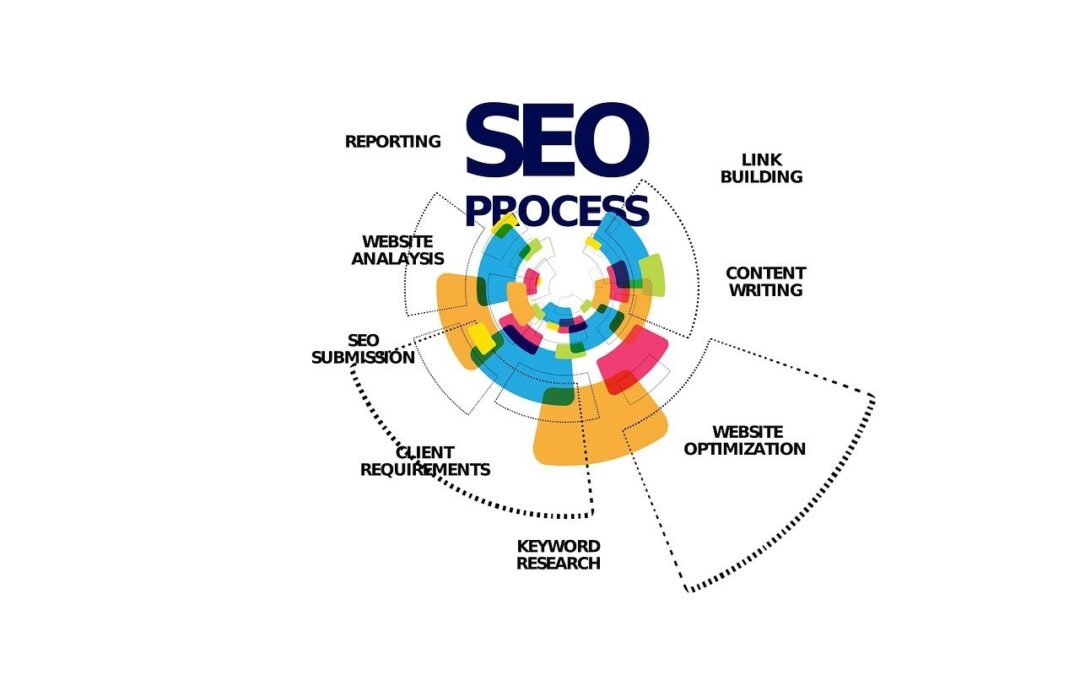
0 Comments