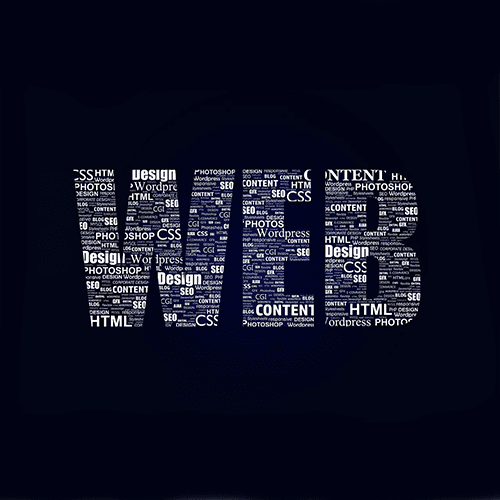Introduction to CSS and its importance in WordPress
Cascading Style Sheets, or CSS, is a fundamental language used to control the presentation and styling of web pages. In the realm of WordPress, CSS plays a crucial role in enhancing the visual appeal and user experience of your website. As a WordPress user, mastering the essentials of CSS will empower you to customize the appearance of your site, ensuring it aligns with your brand identity and stands out in a crowded online landscape.
In this comprehensive guide, I will walk you through the basics of CSS and its application within the WordPress ecosystem. We will explore the structure of CSS, selectors, properties, and various techniques to style different elements of your WordPress site. By the end of this article, you will have a solid understanding of how to leverage the power of CSS to create visually stunning and user-friendly WordPress websites.
Understanding the basic structure of CSS
CSS follows a straightforward structure consisting of selectors and declarations. A selector identifies the HTML elements you wish to style, while declarations define the specific styles to be applied. Each declaration comprises a property and a value, separated by a colon. Multiple declarations are grouped together within curly braces, forming a rule set.
Here’s an example of a CSS rule set:
h1 {
color: #333333;
font-size: 24px;
font-weight: bold;
}
In this example, h1 is the selector targeting all <h1> elements on the page. The declarations within the curly braces define the styles for those elements, setting the text color to a dark gray (#333333), the font size to 24 pixels, and the font weight to bold.
CSS selectors and how to use them in WordPress
Selectors are the foundation of CSS, allowing you to target specific HTML elements for styling. WordPress provides a wide range of selectors that you can use to style various components of your website, including headers, navigation menus, post content, sidebars, and footers.
Here are some common selectors you’ll encounter in WordPress:
- Element Selectors: These selectors target HTML elements based on their tag names, such as
h1,p,div, ora. - Class Selectors: Class selectors target elements with a specific class attribute. They are prefixed with a period (
.), for example,.entry-titleor.sidebar-widget. - ID Selectors: ID selectors target a unique element on the page with a specific ID attribute. They are prefixed with a hash (
#), for example,#main-contentor#site-header. - Descendant Selectors: These selectors target elements that are nested within other elements, using a space to separate the selectors, like
div p(targets all<p>elements inside<div>elements). - Child Selectors: Similar to descendant selectors, child selectors target elements that are direct children of other elements, using the greater-than symbol (
>), for example,ul > li(targets all<li>elements that are direct children of<ul>elements).
By understanding and utilizing these selectors effectively, you can precisely target and style specific elements within your WordPress theme or plugin.
Basic CSS properties and their application in WordPress
CSS properties define the visual characteristics of HTML elements, such as color, font, size, spacing, and positioning. In WordPress, you can use these properties to customize various components of your website, including headers, navigation menus, post content, sidebars, and footers.
Here are some essential CSS properties you’ll commonly use in WordPress:
- Color Properties: These properties control the color of text, backgrounds, and borders. Examples include
color,background-color, andborder-color. - Font Properties: These properties define the appearance of text, such as
font-family,font-size,font-weight, andline-height. - Layout Properties: These properties control the positioning and sizing of elements, including
width,height,margin,padding, anddisplay. - Background Properties: These properties manage the background of an element, such as
background-image,background-repeat, andbackground-position. - Border Properties: These properties define the appearance of borders around elements, including
border-width,border-style, andborder-radius.
By combining these properties with appropriate selectors, you can achieve a wide range of visual effects and styles within your WordPress site.
Applying CSS styles to different elements in WordPress
WordPress provides various hooks and filters that allow you to apply CSS styles to different elements of your website. Here are some common methods:
- Theme Stylesheet: Most WordPress themes include a
style.cssfile where you can add custom CSS styles. This is the primary location for styling your theme’s elements, such as headers, navigation menus, post content, and sidebars. - Child Theme Stylesheet: If you’re using a third-party theme, it’s recommended to create a child theme and add your custom CSS styles to the child theme’s stylesheet. This approach ensures that your styles remain intact when the parent theme is updated.
- Custom CSS Plugin: WordPress offers several plugins that allow you to add custom CSS directly from the admin area, without modifying theme files. Popular options include Simple Custom CSS and Jetpack’s Custom CSS module.
- Inline Styles: While not recommended for large-scale styling, you can add inline styles directly to HTML elements using the
styleattribute. This approach is useful for quick, one-off style changes or testing purposes. - WordPress Customizer: The WordPress Customizer provides a live preview environment where you can make style changes and see the results in real-time. Some themes and plugins offer customization options within the Customizer, allowing you to modify styles without editing code directly.
By leveraging these methods, you can apply CSS styles to various elements of your WordPress site, ensuring a consistent and visually appealing experience for your visitors.
Using external CSS files in WordPress
While WordPress provides several options for adding CSS styles directly to your website, using external CSS files can offer several advantages, including better organization, easier maintenance, and improved performance.
To use an external CSS file in WordPress, follow these steps:
- Create a new CSS file (e.g.,
custom-styles.css) and save it in your theme’s directory or a separate folder within your WordPress installation. - In your theme’s
functions.phpfile (or a custom plugin), use thewp_enqueue_stylefunction to enqueue the external CSS file:
function enqueue_custom_styles() {
wp_enqueue_style( 'custom-styles', get_stylesheet_directory_uri() . '/custom-styles.css', array(), '1.0.0' );
}
add_action( 'wp_enqueue_scripts', 'enqueue_custom_styles' );
This code enqueues the custom-styles.css file and makes it available for use on your WordPress site. The get_stylesheet_directory_uri() function retrieves the correct path to your theme’s directory, ensuring the file is loaded correctly.
- Add your custom CSS styles to the
custom-styles.cssfile.
By using external CSS files, you can keep your styles separate from your theme’s core files, making it easier to update, maintain, and share your custom styles across multiple projects or installations.
CSS positioning and layout in WordPress
CSS positioning and layout are essential for controlling the placement and arrangement of elements on your WordPress site. With CSS, you can create complex layouts, align elements precisely, and ensure a consistent and visually appealing design across different screen sizes and devices.
Here are some common CSS positioning and layout techniques used in WordPress:
- The Box Model: Understanding the CSS box model is crucial for controlling the size and spacing of elements. It includes properties like
margin,padding,border, andwidth/height. - Floats and Clearfix: Floats are used to position elements horizontally, allowing text and other elements to wrap around them. The clearfix technique is often used to prevent layout issues caused by floats.
- Flexbox: The Flexbox layout module provides a flexible and powerful way to create responsive layouts, with easy control over alignment, spacing, and ordering of elements.
- CSS Grid: The CSS Grid Layout introduces a two-dimensional grid system, allowing for precise control over the placement and sizing of elements within a grid container.
- Positioning: CSS positioning properties like
position,top,right,bottom, andleftallow you to precisely control the placement of elements relative to their parent or the viewport. - Media Queries: Media queries enable responsive design by applying different styles based on the characteristics of the device or viewport, ensuring your WordPress site looks great on various screen sizes and resolutions.
By mastering these positioning and layout techniques, you can create visually stunning and responsive WordPress sites that adapt seamlessly to different devices and screen sizes.
Styling text and fonts in WordPress using CSS
Typography plays a crucial role in the overall design and user experience of your WordPress site. With CSS, you have complete control over the appearance of text, including font families, sizes, weights, styles, and spacing.
Here are some common CSS properties and techniques for styling text and fonts in WordPress:
- Font Families: The
font-familyproperty allows you to specify the font family to be used for text elements. You can use web-safe fonts or import custom fonts using@font-faceor external font services like Google Fonts or Adobe Fonts. - Font Sizes: The
font-sizeproperty controls the size of text elements. You can use absolute units (e.g.,px,pt) or relative units (e.g.,em,rem) for better scalability and accessibility. - Font Weights and Styles: The
font-weightproperty determines the boldness of text, whilefont-stylecontrols the application of italics or oblique styles. - Line Height and Letter Spacing: The
line-heightproperty adjusts the vertical spacing between lines of text, whileletter-spacingcontrols the horizontal spacing between individual characters. - Text Alignment and Transformation: Properties like
text-align,text-transform, andtext-decorationallow you to control the alignment, capitalization, and decoration (e.g., underline, strikethrough) of text elements. - Web Font Optimization: To ensure optimal performance, consider optimizing web fonts by subsetting (removing unused characters) and compressing font files, or using font loading strategies like Font Face Observer or Web Font Loader.
By mastering these text and font styling techniques, you can create visually appealing and readable content, while maintaining brand consistency and enhancing the overall user experience of your WordPress site.
Adding colors and backgrounds to your WordPress site with CSS
Colors and backgrounds play a significant role in creating a visually appealing and engaging WordPress site. With CSS, you have a wide range of options for controlling the colors and backgrounds of various elements, allowing you to establish a cohesive and brand-consistent design.
Here are some common CSS properties and techniques for adding colors and backgrounds to your WordPress site:
- Text and Background Colors: The
colorproperty controls the text color, whilebackground-colorsets the background color of an element. - Gradients: CSS gradients allow you to create smooth transitions between multiple colors, either linearly or radially, using the
linear-gradientandradial-gradientfunctions. - Background Images: The
background-imageproperty enables you to set an image as the background of an element. You can control the positioning, sizing, and repetition of the image using additional background properties. - Opacity and Transparency: The
opacityproperty adjusts the transparency level of an element, whilergbaandhslacolor values allow you to set transparent colors with an alpha channel. - Multiple Backgrounds: CSS supports layering multiple background images and colors using the
backgroundshorthand property, providing flexibility in creating complex background designs. - Color Schemes and Palettes: Establish a cohesive color scheme or palette for your WordPress site by selecting complementary colors that align with your brand identity and design goals.
By mastering these color and background techniques, you can create visually stunning and engaging WordPress sites that capture the essence of your brand and enhance the overall user experience.
Creating and using CSS classes in WordPress
CSS classes are a powerful tool for organizing and applying styles to specific elements within your WordPress site. By creating and using CSS classes effectively, you can ensure consistent styling, improve code maintainability, and easily target and modify styles as needed.
Here are some best practices for creating and using CSS classes in WordPress:
- Naming Conventions: Adopt a consistent naming convention for your CSS classes, such as using descriptive names (e.g.,
.main-navigation,.post-content) or following a methodology like BEM (Block, Element, Modifier). - Modular and Reusable Classes: Create modular and reusable classes that can be applied to multiple elements across your WordPress site. This approach promotes consistency and reduces code duplication.
- Utility Classes: Utility classes are single-purpose classes that apply specific styles, such as
.text-centerfor centering text or.mb-2for adding bottom margin. These classes can be combined to create complex styles. - Semantic Naming: Use semantic class names that describe the purpose or function of the element, rather than its appearance or presentation. This improves code readability and maintainability.
- Class Specificity: Be mindful of CSS specificity when using classes, as it can impact the order in which styles are applied. Avoid overly specific selectors unless necessary.
- Combining Classes: Leverage the ability to apply multiple classes to a single element, allowing for greater flexibility and modularity in your styling approach.
By following these best practices, you can create a well-organized and maintainable CSS codebase for your WordPress site, making it easier to style and update your site’s appearance as needed.
CSS box model and its significance in WordPress
The CSS box model is a fundamental concept that defines how elements are sized and positioned on a web page. Understanding the box model is crucial for creating precise and consistent layouts in WordPress.
The box model consists of four main components:
- Content Area: This is the actual content of the element, such as text or an image.
- Padding: The space between the content and the border of the element.
- Border: The visible line surrounding the padding and content.
- Margin: The space between the border of the element and surrounding elements.
These components work together to determine the total size and positioning of an element on the page. By adjusting the values of these properties, you can control the spacing, sizing, and positioning of elements within your WordPress site.
Here are some best practices for working with the CSS box model in WordPress:
- Box-sizing Property: Use the
box-sizingproperty to define how the total width and height of an element are calculated. Theborder-boxvalue includes padding and border within the specified width and height, making it easier to size elements consistently. - Margin Collapsing: Be aware of margin collapsing, where adjacent vertical margins are combined into a single margin. This behavior can be controlled using techniques like setting
overflow: autoor applyingborderorpaddingto the parent element. - Negative Margins: Negative margins can be used to create interesting layout effects, such as overlapping elements or adjusting positioning.
- Responsive Design: Consider how the box model affects responsive design and adjust padding, margins, and dimensions accordingly for different screen sizes and devices.
By understanding and effectively utilizing the CSS box model, you can create precise and consistent layouts, ensuring that elements are positioned and sized correctly across your WordPress site.
CSS transitions and animations in WordPress
CSS transitions and animations allow you to create dynamic and engaging user experiences on your WordPress site. Transitions provide smooth transitions between different states of an element, while animations offer more complex and choreographed movements.
Here’s how you can leverage CSS transitions and animations in WordPress:
- CSS Transitions: Transitions allow you to animate the change between two states of an element, such as hovering over a button or expanding a menu. To create a transition, you need to specify the property to be transitioned, the duration, and optionally, the timing function and delay.
.button {
transition: background-color 0.3s ease;
}
.button:hover {
background-color: #333;
}
In this example, the background-color property of the .button element will smoothly transition over 0.3 seconds when the button is hovered over.
- CSS Animations: Animations are more complex and can involve multiple keyframes, allowing you to create intricate and choreographed movements. To create an animation, you define the keyframes and specify the animation properties, such as duration, timing function, and iteration count.
@keyframes pulse {
0% {
transform: scale(1);
}
50% {
transform: scale(1.2);
}
100% {
transform: scale(1);
}
}
.animated-element {
animation: pulse 1s infinite;
}
In this example, the .animated-element will continuously pulse by scaling up and down.
Recently, we had a seasonal Halloween-themed blog post that was similar to this one. If you want to dive deeper into optimizing your online presence, including strategies like Google ad groups, fill out our contact form now to contact us. We offer a FREE website analysis that can provide valuable insights into your current marketing strategies. Additionally, if you want to explore more blog posts related to SEO, Divi, CSS, HTML, WordPress, WordPress plugins, digital marketing, computer science topics, or other related subjects, visit our website’s blog section.