Introduction
In the dynamic landscape of remote collaboration, Zoom has solidified its position as an indispensable tool, fundamentally transforming how we communicate and forge connections across distances. Whether you’re a veteran in virtual meetings or relatively new to video conferencing, gaining a solid understanding of Zoom’s essential features is vital for ensuring smooth and effective online interactions. In this detailed and informative guide, I will lead you through the fundamental aspects of Zoom, empowering you with the insights and practical skills necessary to navigate its diverse functionalities confidently and easily. By the end, you’ll be well-equipped to harness the full potential of this powerful platform for all your virtual communication needs.
Understanding Zoom basics
Before we explore the finer details of Zoom, it’s important to understand its fundamental capabilities. Zoom is a cloud-based video conferencing platform renowned for facilitating virtual meetings, webinars, and video calls among users worldwide. Its user-friendly interface sets it apart, allowing participants of varying tech-savviness to easily navigate the platform.
Zoom offers many robust features, including screen sharing, breakout rooms, and virtual backgrounds, making it an ideal solution for a wide range of applications—from corporate meetings and educational lectures to social gatherings and online events. Its versatility has made it a preferred choice for businesses seeking to maintain communication in remote work environments, educational institutions looking to deliver remote learning, and individuals wanting to stay connected with friends and family.
Additionally, Zoom provides options for recording sessions, real-time chat, and integration with various productivity tools, enhancing collaboration and engagement. Its ability to accommodate large groups and offer reliable performance even under varying network conditions further solidifies its position as a leading video conferencing solution in today’s digital landscape.
Setting Up an Account
Creating an account on Zoom marks the beginning of your virtual meeting journey. The setup process is designed to be simple and can be completed in just a few minutes. To start, navigate to the Zoom website at zoom.us. There, you’ll encounter clear prompts guiding you through the registration process for a new account. You have the option to choose between a free basic account, which includes fundamental features, or explore various paid subscription plans that offer additional functionalities tailored to your specific needs.
Navigating the Zoom Interface
After you’ve successfully created your account, taking the time to familiarize yourself with the Zoom interface is essential. The layout is crafted to be intuitive and user-friendly, ensuring you can easily access the myriad features and settings available. When you launch the Zoom application or enter a meeting, you’ll be welcomed by the main interface, which prominently displays tools for managing audio and video settings, sharing your screen, and engaging with chat and collaboration functionalities.
Scheduling and Joining Zoom Meetings
Hosting and participating in virtual meetings are at the heart of what Zoom offers. As a host, you can either schedule a meeting in advance or start an instant meeting on the fly. While scheduling a meeting, you have the flexibility to configure various parameters, including the date, time, and duration, while also setting up additional settings like enabling waiting rooms for attendees or requiring a passcode for added security. Joining a Zoom meeting is just as effortless. Simply click on the provided link or type in the unique meeting ID and any passcode if necessary. Once you’ve joined, you can actively participate in the conversation, interact with fellow attendees, and take full advantage of the platform’s features.
Managing Audio and Video Settings in Zoom
The quality of communication in virtual meetings is largely influenced by the clarity of audio and video. Zoom equips you with a variety of settings to fine-tune your audio and video experience. You can adjust the levels of your microphone and speakers, enable virtual backgrounds to create a professional appearance and make use of touch-up features to enhance your visual presence. These settings allow you to customize your experience and ensure you present yourself in the best light during meetings.
Sharing Your Screen in Zoom
One of Zoom’s standout features is its seamless screen-sharing capability. This functionality is invaluable for a range of scenarios, whether you’re presenting a slideshow, demonstrating a software application, or collaborating on a document. With just a few clicks, you can share your entire desktop or specific applications with all meeting participants, ensuring everyone is aligned and on the same page throughout the discussion.
Using Zoom’s Chat and Collaboration Features
Enhancing virtual interactions, Zoom boasts powerful chat and collaboration tools. The in-meeting chat feature enables you to send messages to all participants or engage in private conversations with individuals or select groups. You can also share files directly, collaborate on whiteboards for brainstorming sessions, and annotate shared content in real time, fostering a dynamic and interactive atmosphere that encourages participation.
Zoom Meeting Etiquette and Best Practices
Although Zoom meetings provide unparalleled convenience and flexibility, adhering to proper etiquette and best practices is vital for cultivating a productive and respectful virtual environment. This includes muting your microphone when you’re not speaking, maintaining awareness of your surroundings and background, and being an active participant by engaging with your fellow attendees thoughtfully.
Troubleshooting Common Issues
Like any technology platform, Zoom may occasionally experience technical issues or glitches. However, they offer an extensive array of support resources and troubleshooting guides to assist you in overcoming these challenges. Whether you’re grappling with audio or video issues or facing connectivity problems, these invaluable resources will help you navigate and resolve obstacles, ensuring a smooth and efficient virtual meeting experience.
Advanced Features
As you gain familiarity and confidence with Zoom, you may find yourself eager to explore its more advanced features to unlock its full potential. Options such as utilizing virtual backgrounds for added professionalism, employing touch-up features for improved visuals, and taking advantage of breakout rooms for small group discussions and polling capabilities can significantly elevate your virtual meetings and enhance collaborative efforts, making them more engaging and effective.
Conclusion and final thoughts
Mastering the essentials of Zoom is a valuable skill in today’s digital landscape. By understanding its core functionalities, navigating its interface, and leveraging its features, you can unlock a world of seamless virtual collaboration and communication. Whether you’re a remote worker, a student, or a business professional, Zoom empowers you to connect, engage, and achieve your goals in a virtual setting.
Recently, we had a seasonal Halloween-themed blog post similar to this one. We also had another blog post about website chatbots using artificial intelligence. Another recent blog post was about website accessibility. Also, here is a more recent blog post about PhotoShop. If you want to dive deeper into optimizing your online presence, including strategies like utilizing A/B testing and Google ad groups, fill out our contact form now to contact us. We offer a FREE website analysis that can provide valuable insights into your current marketing strategies. Additionally, if you want to explore more blog posts related to SEO, Divi, CSS, PhotoShop, HTML, WordPress, WordPress plugins, digital marketing, computer science topics, or other related subjects, visit our website’s blog section.

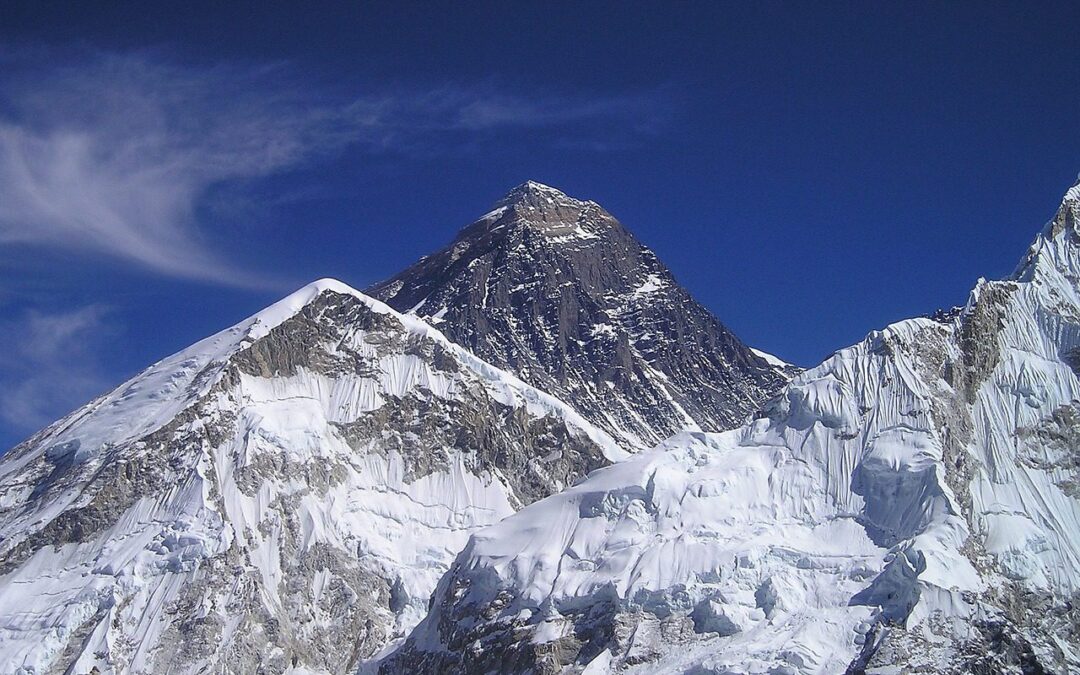
0 Comments