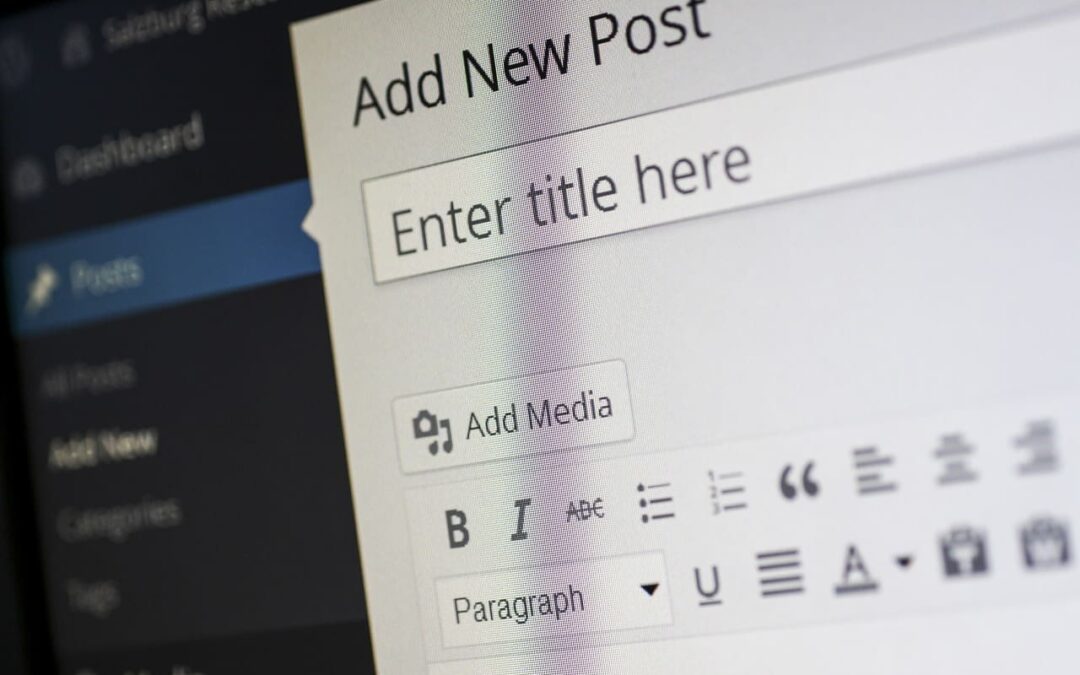WordPress blocks are the building blocks of your content in the new WordPress block editor. With the ability to easily add, move, and search for blocks, the block editor has revolutionized the way we create posts and pages in WordPress. In this comprehensive guide, we will explore the different types of blocks available in WordPress, how to work with them, and the exciting possibilities they offer for creating dynamic and engaging content.
Table of Contents
Introduction to WordPress Blocks
- What are Blocks?
- Benefits of Using Blocks
- How to Access Blocks in WordPress
Exploring the Block Inserter
- Text Blocks
- Media Blocks
- Design Blocks
- Widgets Blocks
- Theme Blocks
- Embeds Blocks
Creating Reusable Blocks
- What are Reusable Blocks?
- How to Create a Reusable Block
- Managing and Using Reusable Blocks
Most Used Blocks
- Enabling Most Used Blocks
- How Most Used Blocks Work
- Customizing Most Used Blocks
Deprecated Blocks
- Button Block
- Text Columns Block
- Post Comment Block
Now, let’s dive into the details of each section.
1. Introduction to WordPress Blocks
What are Blocks?
Blocks are the fundamental components of the new WordPress block editor. They allow you to add and arrange content in a visually appealing and intuitive way. Each block represents a specific type of content, such as text, images, videos, or widgets.
Benefits of Using Blocks
Using blocks in WordPress offers several advantages. Firstly, blocks provide a more flexible and dynamic editing experience, allowing you to create rich and engaging content without any technical knowledge. Secondly, blocks enable you to easily customize the layout and design of your posts and pages, giving you complete control over the visual appearance of your site. Lastly, blocks enhance the overall user experience, making it easier for your visitors to interact with and navigate your content.
How to Access Blocks in WordPress
To access blocks in WordPress, you need to use the block editor. When creating a new post or page, simply click on the “+” button to open the block inserter. From there, you can search for specific blocks, browse through different categories, or use the most recently used blocks. You can also install additional blocks from the WordPress block directory to expand the functionality of your site.
2. Exploring the Block Inserter
The block inserter is your gateway to the wide variety of blocks available in WordPress. Let’s take a closer look at the different categories of blocks you can find in the block inserter.
Text Blocks
Text blocks are essential for adding and formatting textual content on your site. They include basic text, headings, lists, quotes, and more. With text blocks, you can easily create well-structured and visually appealing paragraphs and headings.
Media Blocks
Media blocks allow you to incorporate various types of media into your posts and pages. These blocks include images, videos, galleries, audio players, and more. Media blocks offer a seamless way to showcase your visual and multimedia content in a captivating manner.
Design Blocks
Design blocks provide you with a range of options to enhance the aesthetics of your site. From separators and spacers to buttons and columns, design blocks allow you to create visually appealing layouts and add decorative elements to your content.
Widgets Blocks
Widgets blocks are a great way to integrate dynamic functionality into your site. These blocks enable you to embed social media feeds, contact forms, calendars, and other interactive elements. With widgets blocks, you can make your site more interactive and engaging for your visitors.
Theme Blocks
Theme blocks are specific to the theme you are using on your WordPress site. These blocks are designed to seamlessly integrate with your theme’s design and functionality. Theme blocks can include features like custom headers, footers, testimonials, and more, depending on the capabilities of your theme.
Embeds Blocks
Embeds blocks allow you to easily embed content from external sources into your posts and pages. Whether it’s a YouTube video, a Twitter tweet, or a Google Map, embeds blocks make it simple to incorporate content from popular platforms without any coding required.
3. Creating Reusable Blocks
What are Reusable Blocks?
Reusable blocks are a powerful feature in WordPress that allows you to save and reuse blocks or groups of blocks across your site. If you find yourself using the same content repeatedly, such as a call-to-action button or a testimonial section, creating a reusable block can save you time and effort.
How to Create a Reusable Block
To create a reusable block, simply select the block or group of blocks you want to save, click on the “More Options” button (three vertical dots), and choose “Add to Reusable Blocks.” Give your block a name and save it. Once saved, you can insert the reusable block into any post or page by using the block inserter or searching for it by name.
Managing and Using Reusable Blocks
To manage your reusable blocks, click on the “+” button to open the block inserter, and navigate to the “Reusable” tab. Here, you will find a list of all the reusable blocks you have created. You can easily edit, delete, or insert these blocks into your content. Additionally, you can search for reusable blocks by name or use the “/” command followed by the name of the block to quickly insert it.
4. Most Used Blocks
The Most Used blocks category is a convenient feature in WordPress that displays the blocks you have recently used. To enable the Most Used blocks category, go to your Preferences and check the option to “Show most used blocks.” Once enabled, the Most Used blocks category will appear above the Text blocks category in the block inserter.
The Most Used blocks category provides quick access to the blocks you use frequently, allowing you to streamline your workflow and save time when creating new content. The blocks displayed in the Most Used section will vary based on your recent usage.
5. Deprecated Blocks
WordPress occasionally deprecates certain blocks, replacing them with newer or more advanced alternatives. Here are some blocks that have been deprecated and their corresponding replacements:
- Button Block (Deprecated since WordPress 5.4) – Replaced with Buttons Block
- Text Columns Block – Replaced with Columns Block
- Post Comment Block – Replaced with Comments Query Loop Block
- Comment Author Avatar Block – Replaced with Avatar Block
It’s important to stay updated with the latest changes and improvements in WordPress to ensure that your site remains optimized and compatible with the latest technologies.
Conclusion
In conclusion, WordPress blocks offer endless possibilities for creating and customizing your content. By harnessing the power of blocks, you can create visually stunning and engaging posts and pages without any technical expertise. Whether you’re a beginner or an experienced WordPress user, mastering the art of blocks will elevate your website to new heights. So, dive in, explore the different types of blocks available, and unleash your creativity with WordPress blocks! To see more of our blogs, visit our website’s blog section.