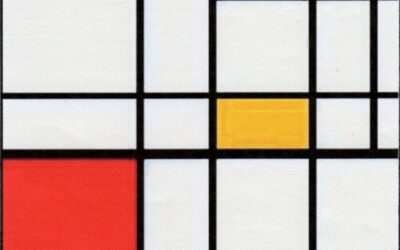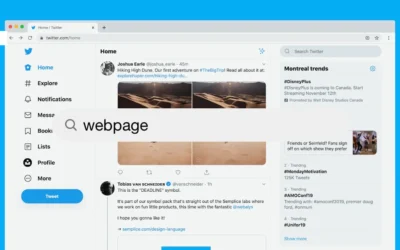When it comes to managing your WordPress site, understanding how the WordPress database works is essential. The database is where all the important information about your site is stored, from posts and pages to user data and settings. In this comprehensive guide, we will explore everything you need to know about WordPress databases, including how to access them, ensure their security, and perform necessary maintenance tasks.
What is a database?
At its core, a database is a collection of tables that store and organize data related to your website. These tables contain various types of information, such as posts, pages, comments, user details, and more. To manage this data, WordPress uses a relational database management system called MySQL and the PHP programming language.
Why Does WordPress Require a Database?
A WordPress site needs a database to store and retrieve data efficiently. Without a database, it would be challenging to manage and organize the vast amount of information that makes up a website. From storing content to handling user interactions, a database is crucial for the smooth functioning of your WordPress site.
How Does a WordPress Database Work?
When you install WordPress, you create a database to store all the necessary information. This process is usually automated, especially if you use a managed hosting service. The database resides on your hosting server, and whenever a user requests your website, their browser sends a request to the server. The server then retrieves the required data from the database and generates HTML pages to display the site.
WordPress uses MySQL queries to interact with the database. These queries allow WordPress to retrieve, update, and delete data as needed. While most of these queries are executed automatically through the WordPress dashboard, advanced users can directly access the database and run queries manually for specific tasks.
What’s Inside a WordPress Database?
A WordPress database consists of multiple tables, each serving a specific purpose. Let’s take a closer look at some of the key tables you’ll find in a typical WordPress database:
1. wp_posts
The wp_posts table is the heart of a WordPress database. It stores all the content on your site, including posts, pages, custom post types, and revisions. Each row in this table represents a specific piece of content, and various columns hold information such as the post title, content, author, date, and more.
2. wp_postmeta
The wp_postmeta table stores additional metadata associated with the content in the wp_posts table. This metadata includes information like custom fields, post templates, SEO settings, and more. Each row in this table is linked to a specific post or page in the wp_posts table.
3. wp_options
The wp_options table contains various settings and configurations for your WordPress site. It includes options related to the site’s URL, the number of posts displayed per page, time settings, and more. Additionally, plugins often use this table to store their settings and preferences.
4. wp_users
As the name suggests, the wp_users table stores user-related data. This includes usernames, email addresses, passwords (stored securely as hashes), and other user-specific details. Each row represents a user registered on your site.
5. wp_usermeta
The wp_usermeta table contains additional metadata associated with user accounts. It stores information like user roles, profile settings, and other custom user data. Each row in this table corresponds to a specific user in the wp_users table.
6. wp_comments
The wp_comments table stores all the comments made on your WordPress site. It includes details such as the commenter’s name, email, website (if provided), the comment text, and more. Each row represents a single comment on a post or page.
7. wp_commentmeta
Similar to the wp_postmeta table, the wp_commentmeta table stores additional metadata for comments in the wp_comments table. It can include data like the comment’s status (approved, pending, spam), the commenter’s IP address, and more.
These are just a few key tables in a WordPress database, but there are many more depending on the plugins and themes you use. Each table serves a specific purpose and contributes to the overall functionality of your WordPress site.
Accessing the WordPress Database
While accessing the WordPress database is not typically necessary for regular site management, there are situations where it can be useful. Here are two common methods to access the WordPress database:
1. Using phpMyAdmin
PhpMyAdmin is a popular web-based tool for managing MySQL databases. Many hosting providers offer phpMyAdmin as part of their control panel. To access your WordPress database via phpMyAdmin:
- Log in to your hosting account and navigate to the control panel (such as cPanel).
- Look for the Databases section and find the phpMyAdmin option.
- Once inside phpMyAdmin, select the appropriate database for your WordPress site.
- You will see all the tables within the selected database. From here, you can browse, edit, or delete data as needed.
Remember to exercise caution when making changes to your database, as incorrect modifications can result in data loss or site issues. Always make a backup before making any changes.
2. Using a WordPress Plugin
If you prefer to access your database directly from your WordPress dashboard, you can use a plugin like WP Data Access. This plugin allows you to perform database tasks without leaving your site. Here’s how to use WP Data Access:
- Install and activate the WP Data Access plugin from the WordPress plugin repository.
- Go to the WP Data Access section in your WordPress dashboard.
- Select the database you want to work with from the dropdown menu.
- You can now manage the tables and data within the selected database, including adding, editing, or deleting records.
Using a plugin like WP Data Access provides a user-friendly interface for managing your database, making it more accessible for non-technical users.
Creating a WordPress Database
To create a WordPress database, you typically need to follow these steps:
- Log in to your hosting account and access the control panel.
- Look for the Databases section and find the option to create a new database.
- Enter a name for your database. It’s recommended to use a descriptive name related to your website.
- Create a user account and assign it to the new database. Be sure to use a strong password for security.
- Configure the necessary privileges or permissions for the user on the database.
- Save your changes, and your new WordPress database is now ready to use.
Most hosting providers offer user-friendly interfaces or wizards to guide you through the database creation process. If you encounter any difficulties, consult your hosting provider’s documentation or contact their support team for assistance.
Securing Your WordPress Database
Ensuring the security of your WordPress database is crucial for protecting your site and its data. Here are some best practices to enhance the security of your WordPress database:
1. Use Strong and Unique Passwords
One of the simplest yet most effective ways to secure your database is by using strong and unique passwords. This applies not only to your WordPress admin account but also to the database user accounts. Avoid using common passwords and consider using a password manager to generate and store complex passwords securely.
2. Limit Database Access
Limiting access to your database minimizes the risk of unauthorized actions or accidental modifications. Only grant access to trusted individuals who require it for site management. Additionally, regularly review user roles and permissions to ensure that each user has the appropriate level of access.
3. Keep Your WordPress Software Updated
Regularly updating your WordPress core, themes, and plugins is crucial for maintaining a secure environment. Updates often include security patches that address vulnerabilities discovered in previous versions. Enable automatic updates whenever possible or regularly check for updates and apply them promptly.
4. Monitor Database Logs
Monitoring your database logs can help you detect and investigate any suspicious activity. Logs provide valuable information about user actions, requests, and errors. By reviewing these logs regularly, you can identify potential security breaches or unusual behavior and take appropriate measures to mitigate risks.
5. Consider Using a Firewall and Security Plugin
Implementing a web application firewall (WAF) and a comprehensive security plugin can add an extra layer of protection to your WordPress site and database. Plugins like Jetpack Security offer features such as real-time threat detection, malware scanning, and brute-force attack prevention.
By following these security measures, you can significantly reduce the risk of unauthorized access to your WordPress database and enhance the overall security of your website.
Maintaining Your WordPress Database
Regular maintenance is essential to keep your WordPress database running smoothly. Here are some important maintenance tasks to consider:
1. Regular Database Backups
Performing regular backups of your WordPress database is crucial to protect against data loss. Backup plugins like Jetpack VaultPress Backup automate the backup process and allow you to restore your site easily in case of any issues. Store your backups securely offsite to ensure their availability even if your hosting server experiences problems.
2. Optimize Database Performance
Over time, your WordPress database may accumulate unnecessary data or become fragmented, impacting its performance. Regularly optimizing your database can improve its efficiency. WordPress plugins like WP-Optimize or WP Rocket offer features to clean up and optimize your database, remove unnecessary data, optimize tables, and improve query performance.
3. Remove Unused Plugins and Themes
Unused or outdated plugins and themes can clutter your database and potentially pose security risks. Regularly review and uninstall any unnecessary plugins or themes from your WordPress site to keep your database lean and reduce the attack surface.
4. Delete Spam and Unapproved Comments
Spam comments and unapproved comments can accumulate in your database and impact its performance. Use the built-in comment management features in WordPress or plugins like Akismet to filter and delete spam comments regularly.
5. Update Database Prefixes
Changing the default WordPress database table prefixes from “wp_” to something unique adds an extra layer of security to your database. This makes it harder for potential attackers to guess table names and execute malicious actions.
By performing these maintenance tasks regularly, you can optimize the performance, security, and reliability of your WordPress database.
Conclusion
Understanding and effectively managing your website’s database is essential for maintaining a secure, efficient, and reliable website. By following the best practices outlined in this guide, you can ensure the accessibility, security, and maintenance of your databases. Remember to always back up your database regularly, secure it with strong passwords, and keep your WordPress software up to date. With these measures in place, you can confidently manage your WordPress site and protect your valuable data. To view more of our blog posts, visit our website’s blog section.